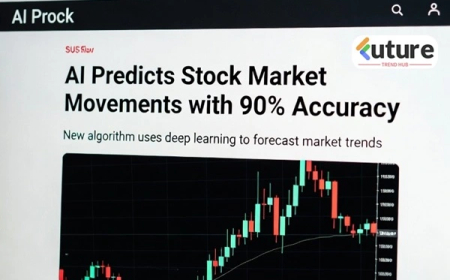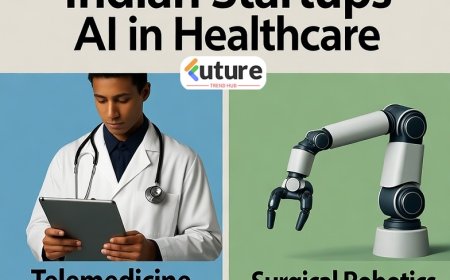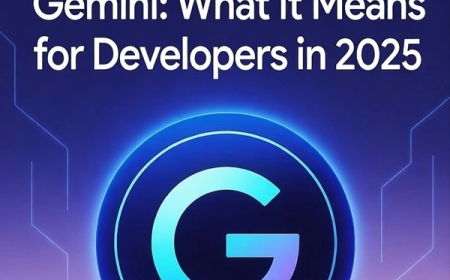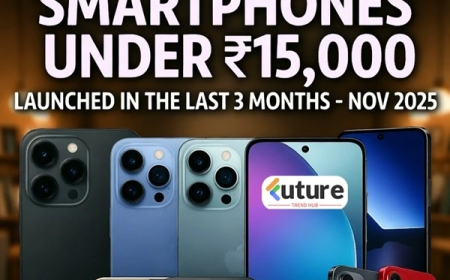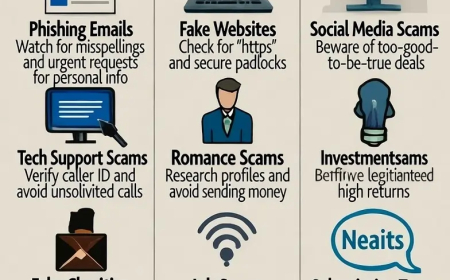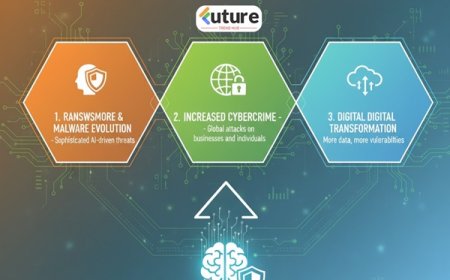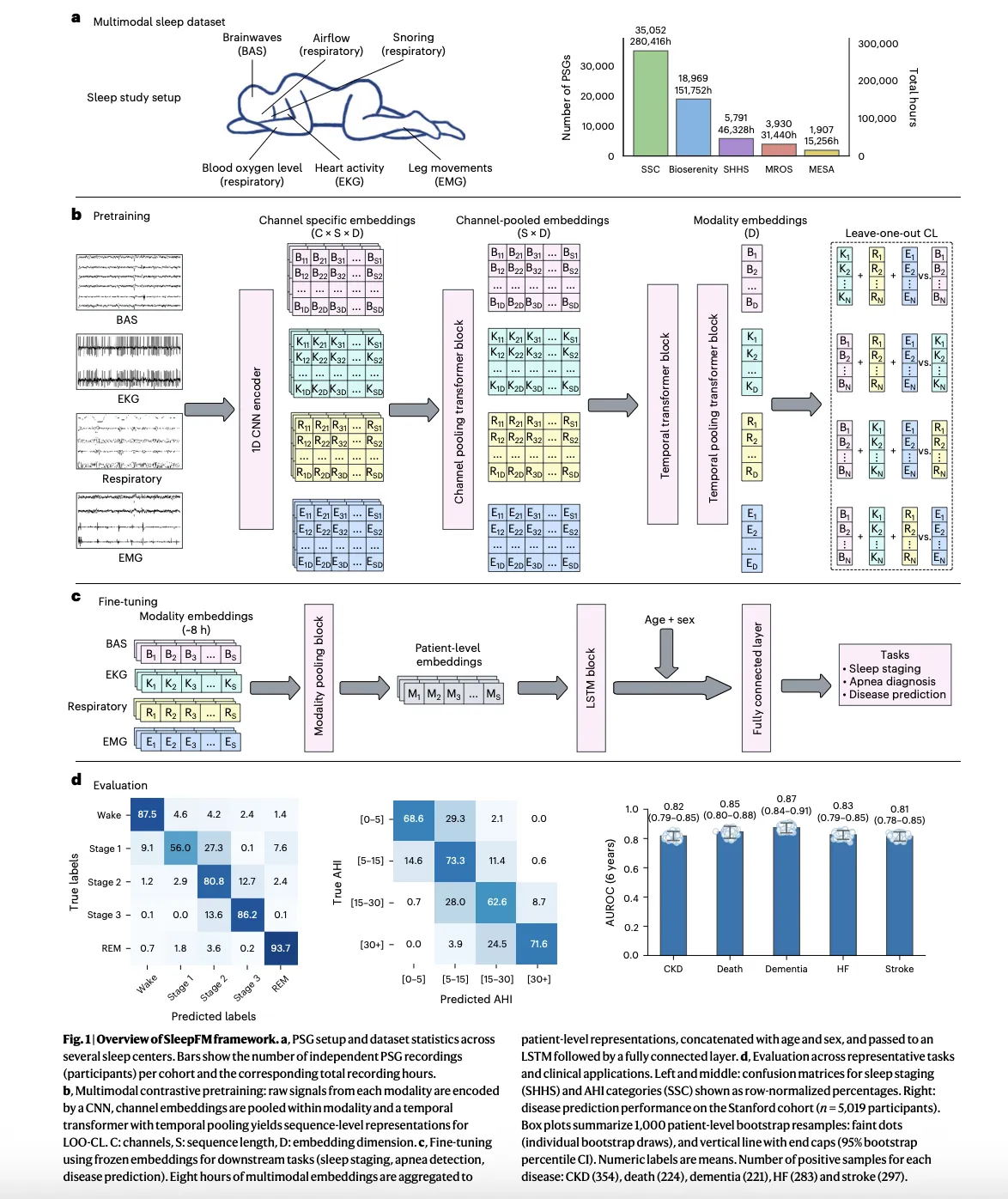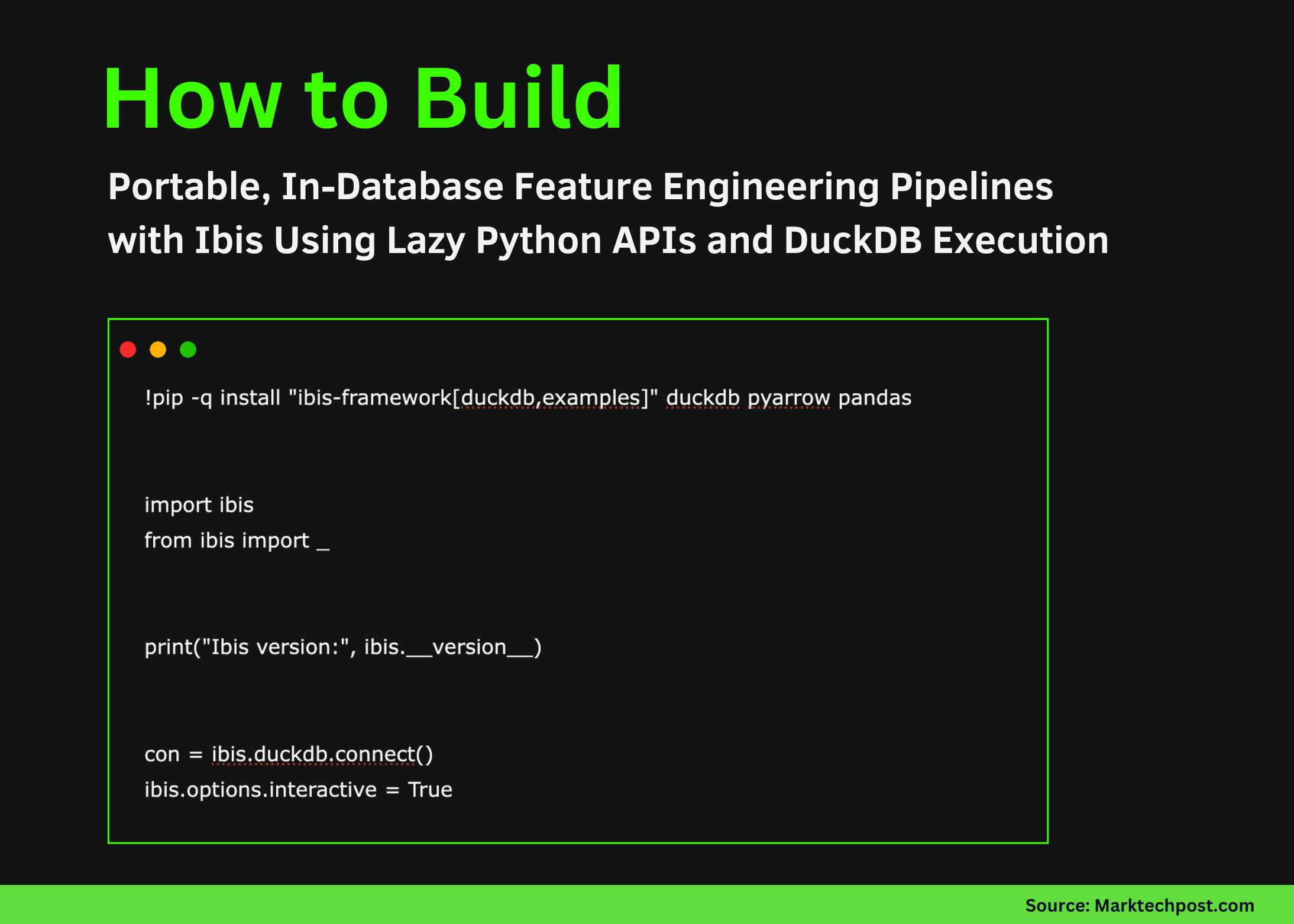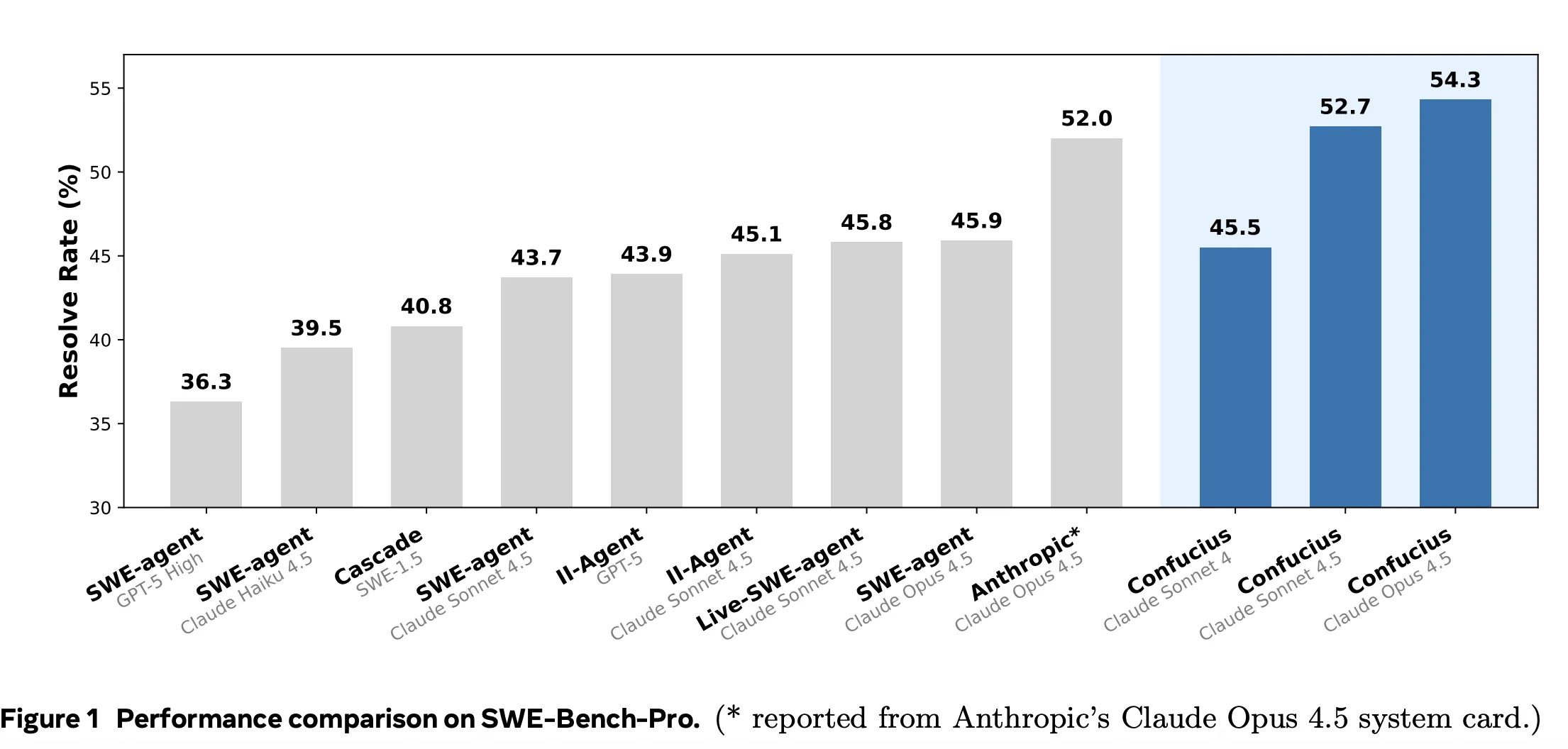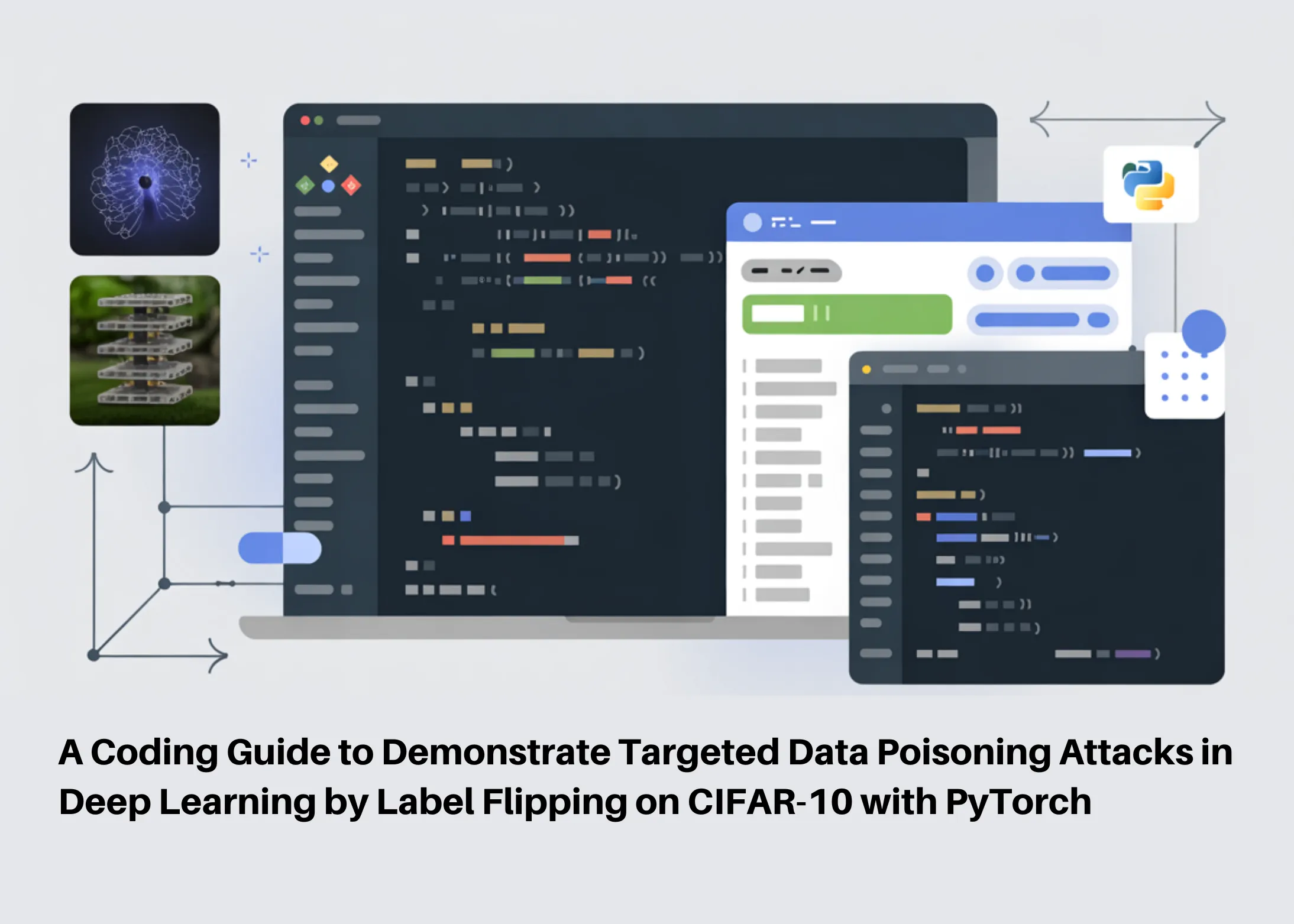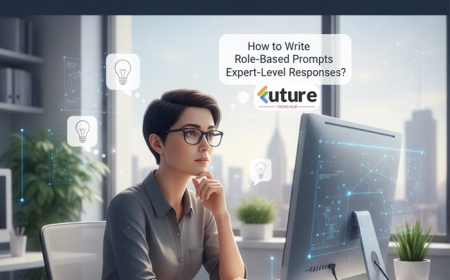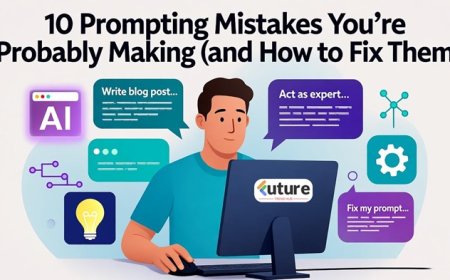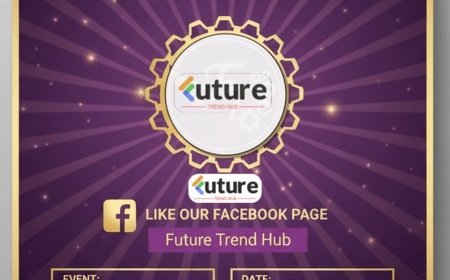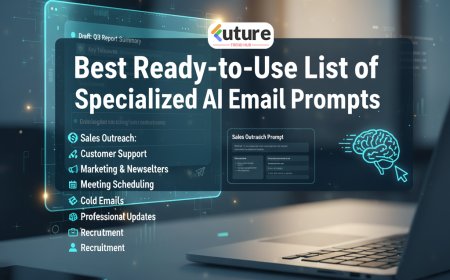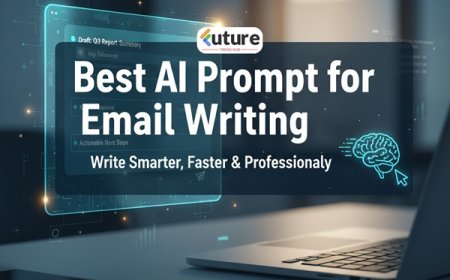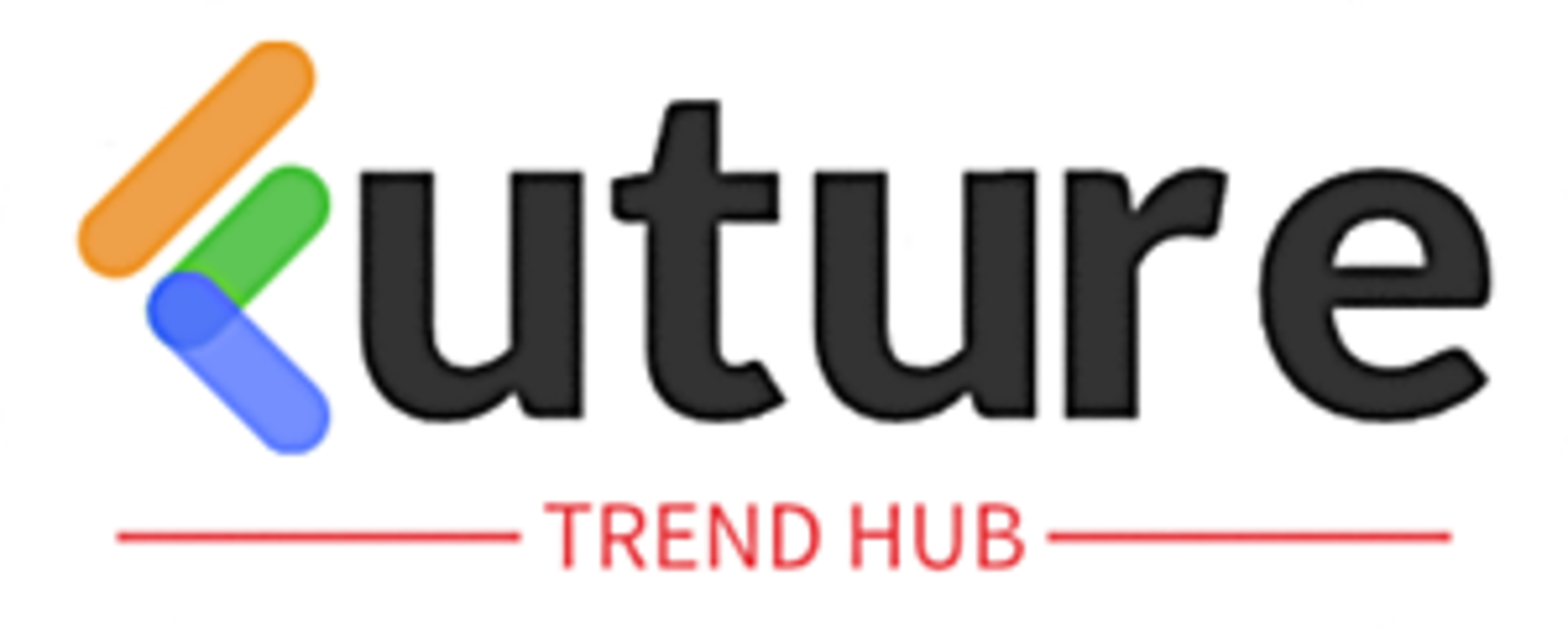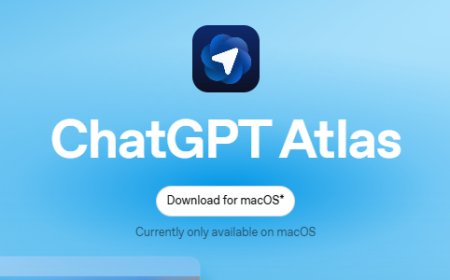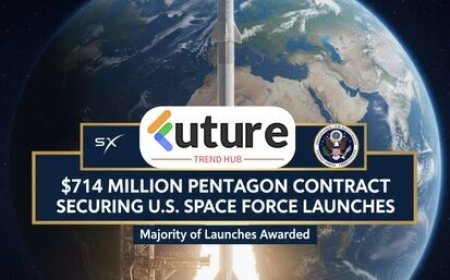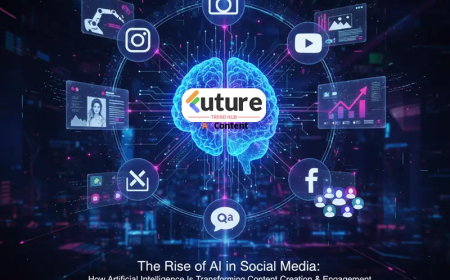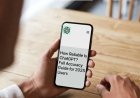Microsoft Copilot with Vibe Working: Satya Nadella Shows Smarter Productivity in Word and Excel
In a newly released demo, Microsoft CEO Satya Nadella showcased how the company’s upgraded Copilot experience—branded as “vibe working” via Agent Mode—can transform how people work with Microsoft Word, Excel, and other Office apps. By orchestrating AI across multiple steps in a workflow, Copilot promises to help users accomplish more, faster, and more intelligently.
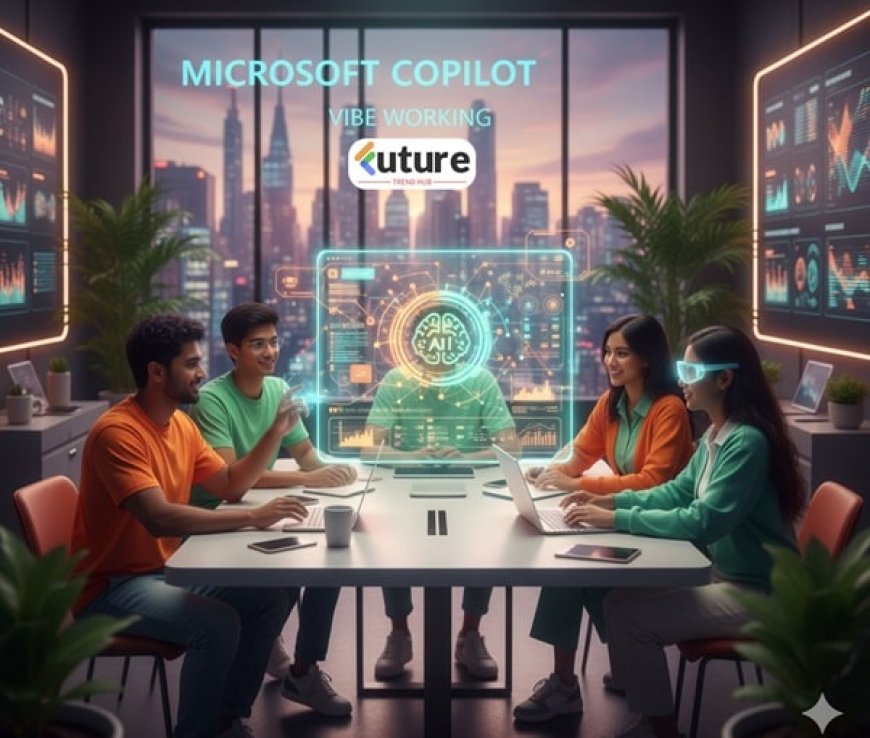
In this article, we’ll explore:
-
What “vibe working” / Agent Mode is
-
How it helps in Word, Excel, and beyond
-
Practical examples of use
-
Benefits and caveats
-
Implications for productivity and workplace AI adoption
What Is “Vibe Working” / Agent Mode?
Microsoft has introduced a feature called Agent Mode (also referred to as “vibe working”) in its Copilot offering for Office apps such as Word and Excel. Moneycontrol+3The Verge+3mint+3
-
Agent Mode enables multi-step workflows driven by natural language prompts, allowing users to tell Copilot broadly what they want to achieve (rather than specifying every detail). The Verge+2mint+2
-
In effect, it shifts the paradigm: rather than just “ask a question, get an answer,” Copilot can evaluate, fix, and iterate on output until the result meets the user’s intent. mint+1
-
The “vibe working” analogy draws from the notion of “vibe coding”—writing programs by high-level prompts—and applies it to productivity apps and documents. The Economic Times+1
Satya Nadella confirmed and demonstrated the addition of this Agent Mode in a public post. Moneycontrol
Thus, “vibe working” is the term Microsoft is using to describe a more conversational, higher-level way of working with Copilot inside Office.
How Copilot with Vibe Working Helps in Word, Excel, and Beyond
Here’s how Microsoft is applying Agent Mode to make everyday Office tasks smarter, more efficient, and more user-friendly.
Word: Smarter Document Creation & Editing
-
Instead of manually drafting sections or formatting paragraphs, users can say things like “Write a project summary based on these bullet notes,” and Copilot will generate, refine, and format the content inside Word. The Verge+2Moneycontrol+2
-
The system can ask clarifying follow-up questions: e.g. “Do you want this in formal or informal tone?” or “Which parts should I expand?” This turns writing into more of a dialogue than a rigid editing process. The Verge
-
It allows inline rewriting, summarizing large blocks, restyling text for clarity, and maintaining coherence across sections. Moneycontrol+1
Excel: Natural Language Data Analysis & Corrections
-
You can prompt Copilot with tasks like “Analyze revenue trends for Q1–Q3, highlight anomalies, and visualize them.” Copilot will generate formulas, charts, and perform sanity checks. The Economic Times+3Moneycontrol+3mint+3
-
What’s more, Agent Mode can check for errors, validate outputs, and repeat steps if certain thresholds or constraints are broken (e.g. negative values where they should not exist). mint+1
-
Microsoft reports that in internal benchmarks (e.g. SpreadsheetBench), its Agent Mode in Excel achieved a 57.2% accuracy. While that doesn’t beat human-level performance, it surpasses other AI competitors in certain tasks. mint+1
Beyond Word & Excel: PowerPoint & Office Agent
-
Microsoft also introduced a new Office Agent in Copilot chat, which can generate PowerPoint slides or Word documents from conversational prompts. The Verge+2The Economic Times+2
-
Users can specify themes, slide count, audience focus, or include web-researched content, and Copilot stitches together visuals, text, and layout. mint+1
-
This makes transitions between document types more seamless: your data in Excel can inform your Word narrative, which in turn can feed into a presentation.
Practical Use Cases & Examples
Here are some real-world scenarios where Copilot + vibe working can add value:
-
Monthly Business Report
Prompt: “Generate a monthly sales summary, compare against last quarter, and highlight areas of concern.”
Copilot reads data in Excel, creates textual summary in Word, and even suggests slides for a presentation. -
Financial Forecasting / Modeling
Ask: “Project next year’s revenue using this dataset, assuming 5% growth.”
Copilot builds formulas, runs scenario models, plots graphs, and flags any inconsistencies. -
Content Expansion / Polishing
Provide bullet points or a rough draft, ask: “Convert this into a polished 500-word article, make the tone conversational.”
Copilot expands, checks grammar, adjusts style, and ensures cohesion across sections. -
Data Cleanup & Validation
Ask: “Scan this sheet, find and correct anomalies, fill missing values logically, then produce summary statistics.”
Copilot applies validation logic, flags potential errors, and corrects where possible.
These are just illustrative. The strength lies in linking tasks across multiple apps—without needing to context-switch manually.
Benefits & Advantages
-
Productivity Boost: Automating repetitive or multi-step tasks frees human time for higher-level thinking.
-
Democratization: Users with lower technical skill can tap into “expert-level” functionality via prompts.
-
Continuity: The conversational context is preserved across steps, so you don’t constantly re-specify.
-
Iterative Refinement: Copilot can loop, check, and improve outputs until they match intent.
-
Unified Experience: The tool links Word, Excel, and PowerPoint more tightly, reducing friction between file types.
Important Caveats & Responsible Use (E-A-T / Accuracy Considerations)
To create an article with E-E-A-T (Experience, Expertise, Authority, Trustworthiness) compliance and practical guidance, it’s essential to caution users about limitations:
-
Accuracy & Validation: Microsoft explicitly warns not to rely blindly on AI-generated outputs for high-stakes tasks. IT Pro
-
Legal / Compliance Tasks: The tool should not be used for tasks requiring legal, regulatory, or compliance certainty unless outputs are carefully reviewed by qualified personnel. IT Pro
-
Privacy & Data Handling: Microsoft claims that data inputs to Copilot are not used to train models beyond the request (i.e. they are kept confidential). IT Pro
-
Early-stage Technology: Benchmark numbers (e.g. 57.2% accuracy) show the tool is promising but not flawless. mint+1
-
Human Oversight Needed: Users should review, edit, and correct AI output. The tool is an assistant—not a full replacement for human expertise.
By acknowledging these, the article builds trust and shows that the author understands both the promise and the risks.
Implications for Productivity and Work Culture
-
As Copilot’s Agent Mode rolls out, organizations can rethink workflow design: AI may become an integral collaborator, not just a tool.
-
Training and adoption practices will matter: users must learn how to craft effective prompts, interpret results, and verify outputs.
-
Over time, this may raise baseline productivity across roles—writers, analysts, business users—since less technical literacy is required to do complex tasks.
-
It also shifts the skillset: being good at prompting, interpreting AI suggestions, and managing AI-human collaboration may become critical.
Satya Nadella has long positioned AI as “amplifying human capability, not replacing it.” Microsoft With “vibe working,” Microsoft is trying to make that vision more tangible in core productivity applications.
What's Your Reaction?
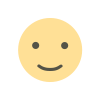 Like
0
Like
0
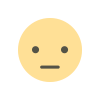 Dislike
0
Dislike
0
 Love
0
Love
0
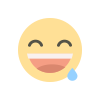 Funny
0
Funny
0
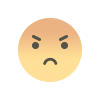 Angry
0
Angry
0
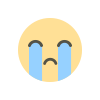 Sad
0
Sad
0
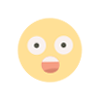 Wow
0
Wow
0