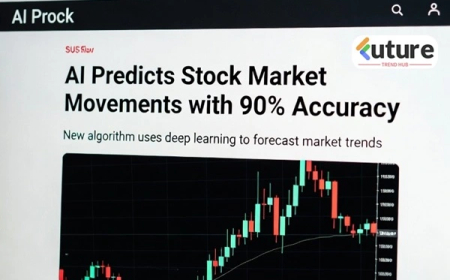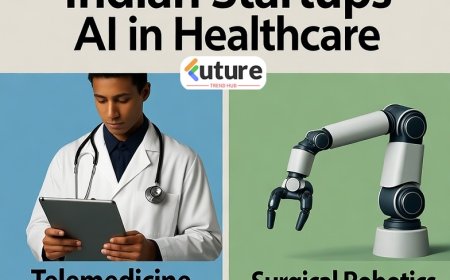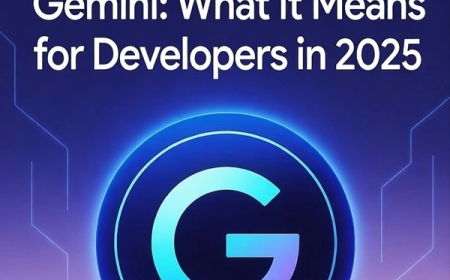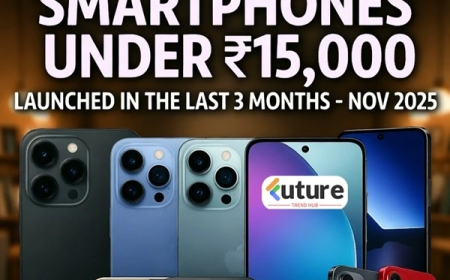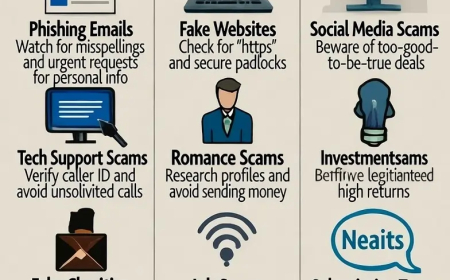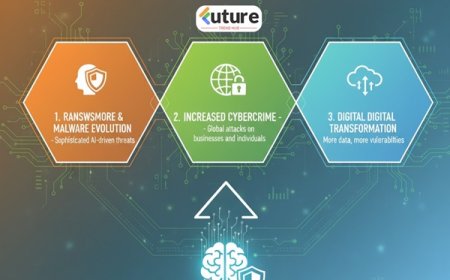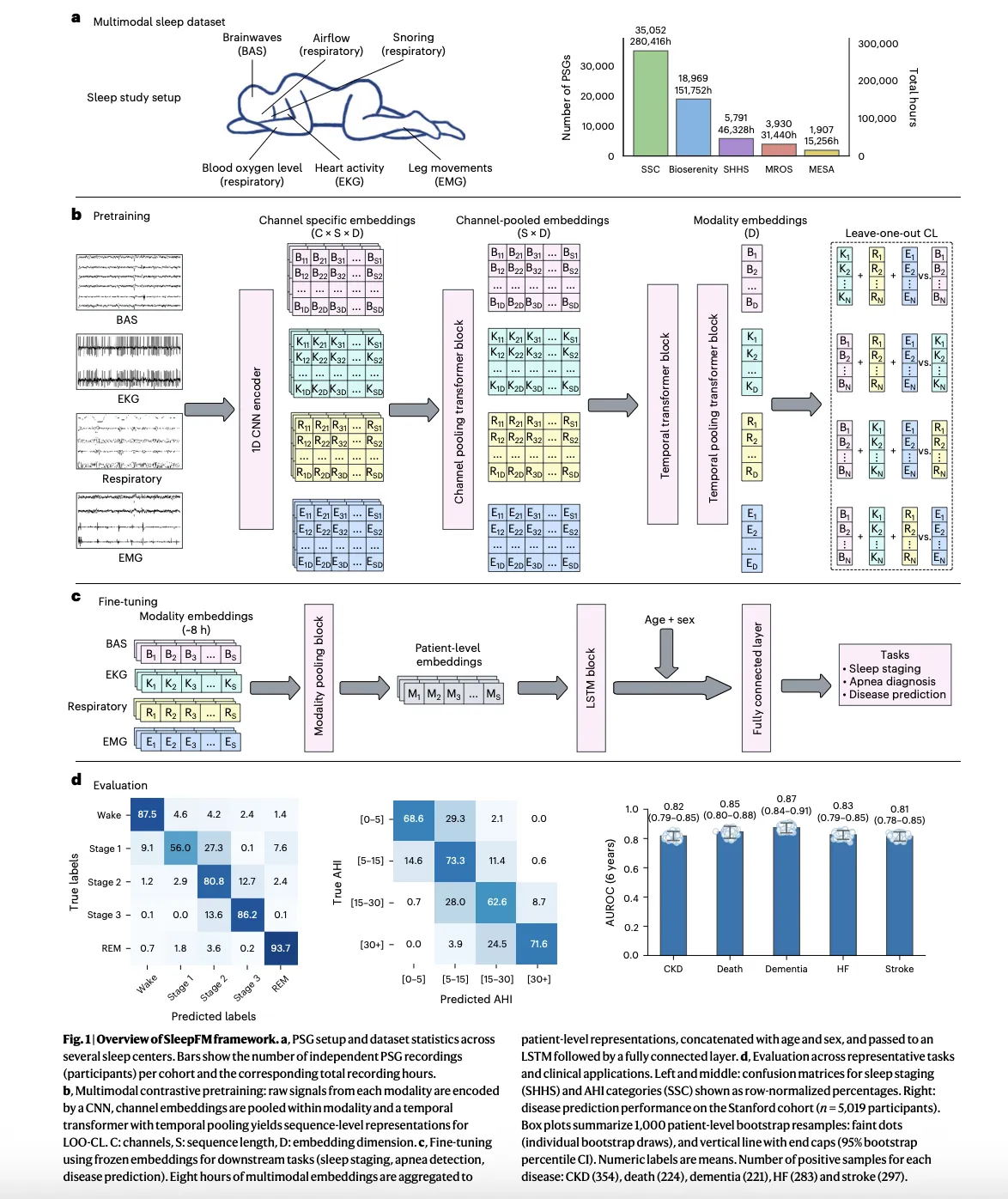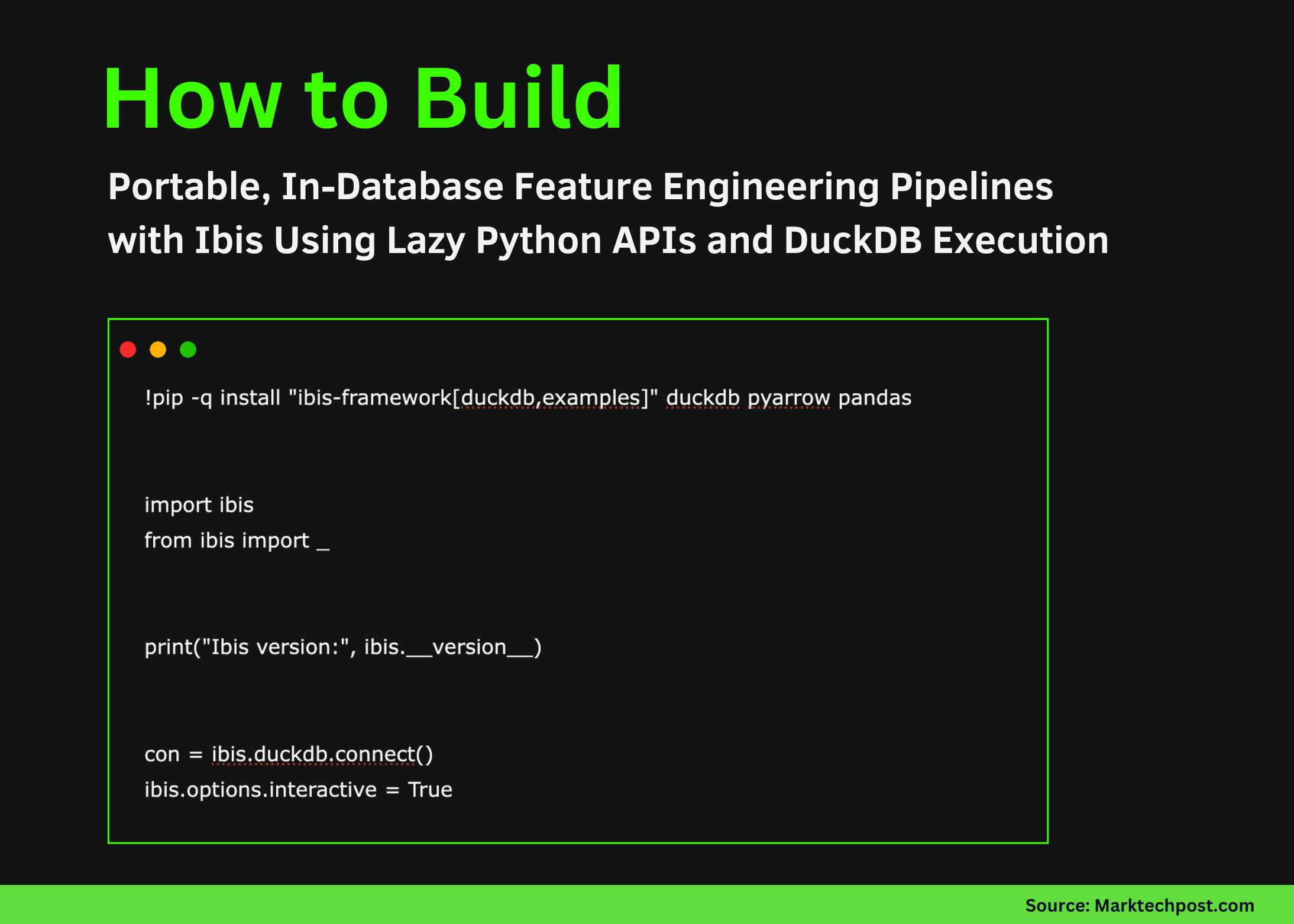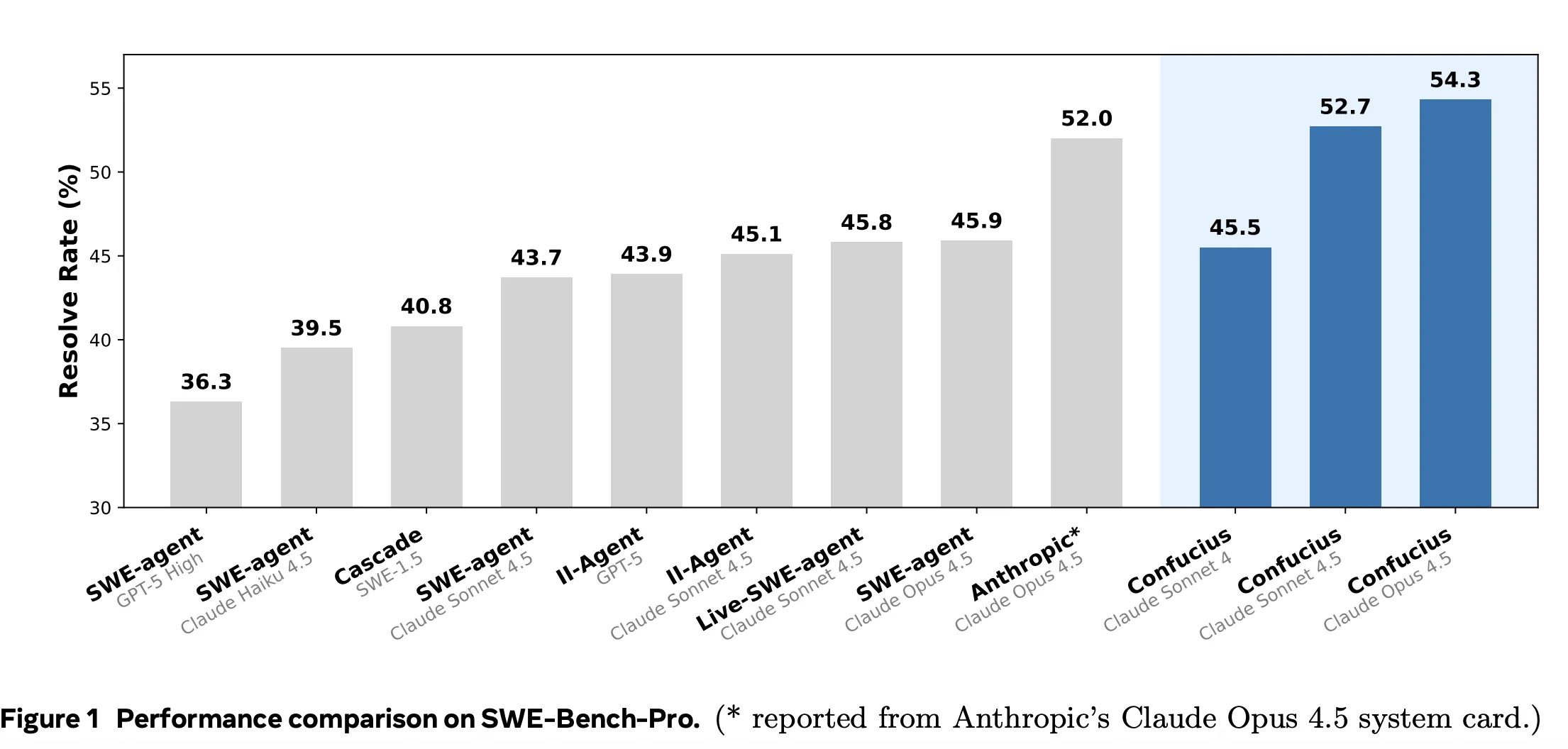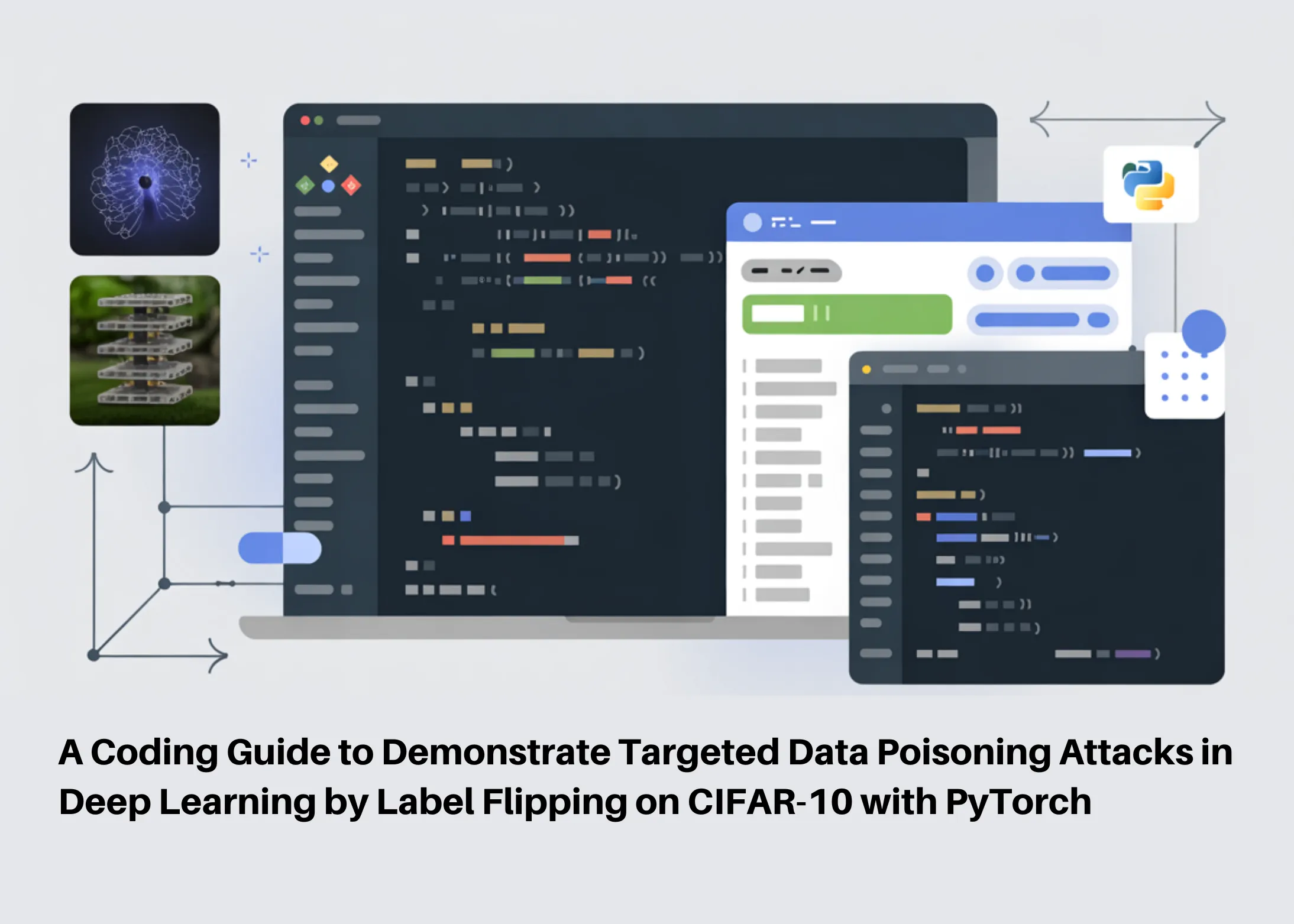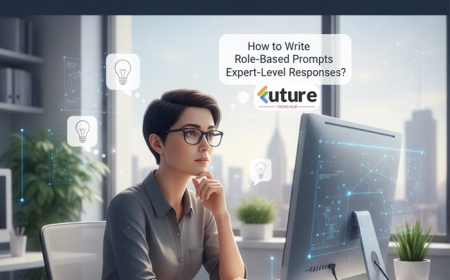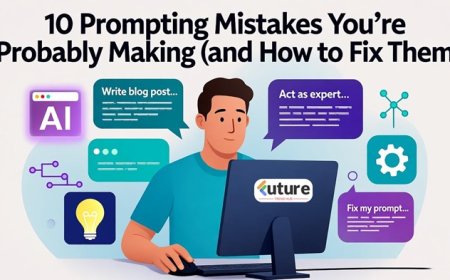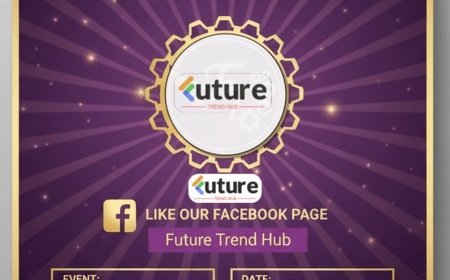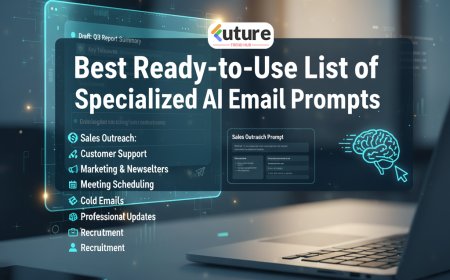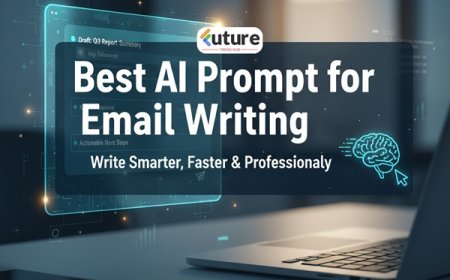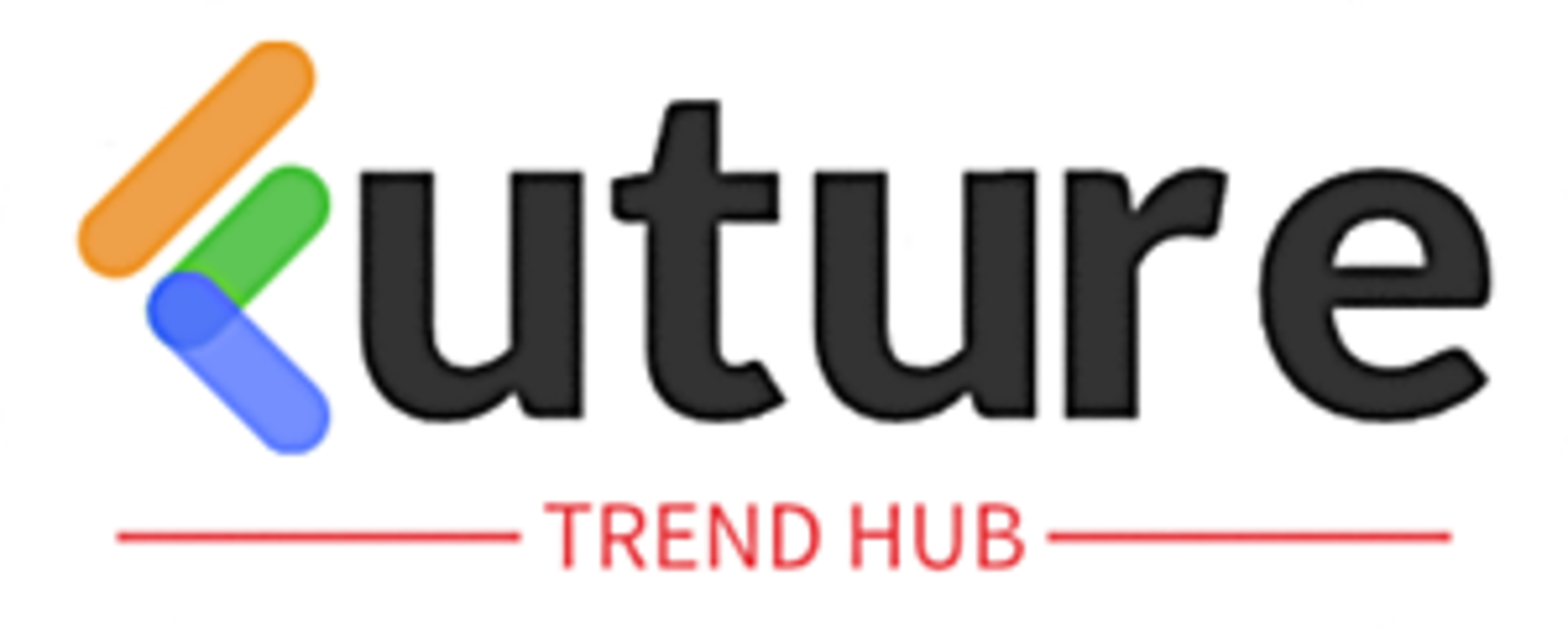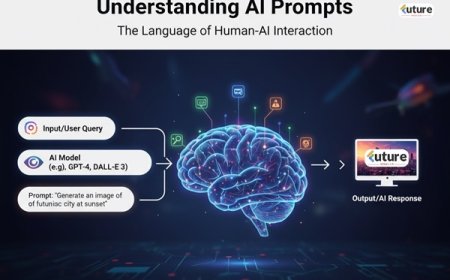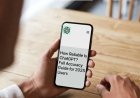How to Create Designer Invitation Cards Using Google Gemini Prompts (With Ready-to-Use Examples)
In 2025, artificial intelligence has transformed the way we design creative content. One of the most exciting applications is using Google Gemini to generate stunning designer invitation cards for weddings, birthdays, and even corporate events. Instead of spending hours learning graphic design tools, you can simply write a well-crafted prompt and Gemini will help you create a professional-looking invitation in minutes.
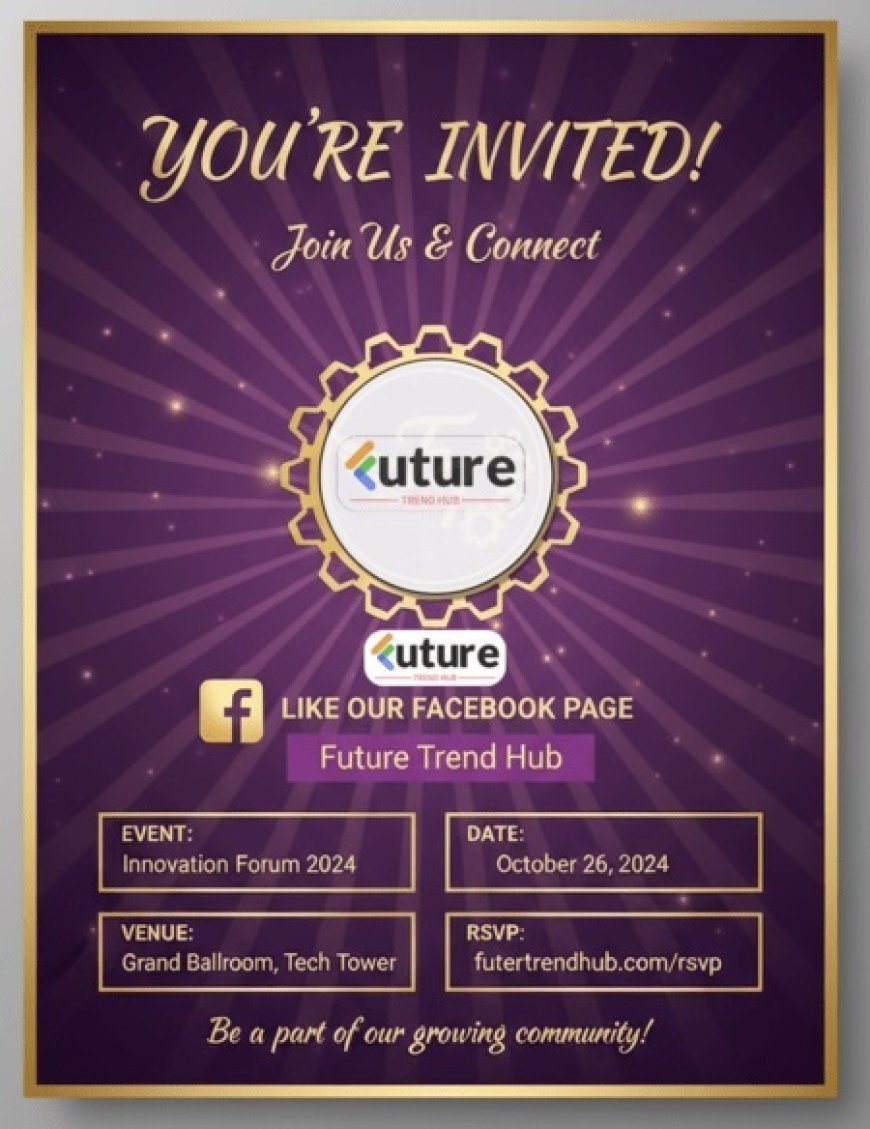
Whether you need a postcard-size corporate invite, a festive wedding card, or a modern birthday invitation, Gemini can do the heavy lifting. Let’s explore how you can create your own invitation cards with ready-to-use prompts.
Why Use Google Gemini for Invitation Cards?
-
AI-Powered Design Ideas – Gemini understands natural language prompts and can instantly generate layouts, text suggestions, and even styling guidelines.
-
Saves Time – No need to brainstorm design elements from scratch.
-
Customizable – You can edit colors, fonts, and layouts later in tools like Canva or Google Slides.
-
Professional Quality – With the right prompt, you can achieve results that look like they were designed by a professional graphic artist.
Steps to Create Designer Invitation Cards with Google Gemini
-
Decide the Event Type – Wedding, Birthday, Festival, or Corporate Event.
-
Choose a Format – Postcard, Folded Card, or Digital E-Invite.
-
Write a Detailed Prompt – Include color scheme, font style, theme, and event details.
-
Generate and Refine – Ask Gemini for multiple variations and choose your favorite.
-
Export & Customize – Use Canva, Google Slides, or Figma to polish the design if needed.
Ready-to-Use Google Gemini Prompts for Invitation Cards
Here are some tested prompts you can copy-paste directly into Gemini to create professional invitation cards:
🎉 Wedding Invitation
"Design an elegant wedding invitation card with a pastel pink and gold theme. Use floral borders and calligraphy-style fonts. Add placeholders for names, date, venue, and RSVP. Make it suitable for a luxury wedding."
🎂 Birthday Party Invitation
"Create a fun and colorful birthday invitation card in postcard size. Use balloons, confetti, and cake illustrations. Theme colors: blue and yellow. Add placeholders for name, age, date, venue, and RSVP."
🎊 Festival Celebration (Diwali)
"Generate a vibrant postcard-sized Diwali invitation card. Use red, orange, and gold colors with diya and rangoli illustrations. Add placeholders for event name, date, venue, and RSVP. Keep it festive yet elegant."
🏢 Corporate Event Invitation
"Design a postcard-size corporate event invitation card. Use a navy blue and silver color scheme with a modern, minimal layout. Include placeholders for event title, date, time, venue, company logo, and RSVP."
🏆 Corporate Award Night
"Create a corporate award night invitation card in postcard size. Use purple and gold with spotlight graphics. Add placeholders for event name, date, venue, and RSVP. Use elegant typography for headings."
Pro Tips for Best Results
-
Always mention color theme, event type, and mood (formal/fun/festive) in your prompt.
-
Use terms like “minimalist,” “luxury,” “modern,” or “traditional” to set the style.
-
Add “Generate 3 variations” to get multiple design ideas at once.
-
Export and customize in Canva or Google Slides for finishing touches.
Final Thoughts
Creating designer invitation cards has never been easier, thanks to Google Gemini. With the right prompt, you can generate professional, customizable invites for any occasion—without hiring a designer.
Try the prompts above, experiment with different themes, and you’ll have a stunning invitation card ready in just a few minutes.
What's Your Reaction?
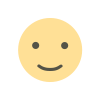 Like
0
Like
0
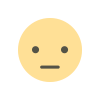 Dislike
0
Dislike
0
 Love
0
Love
0
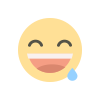 Funny
1
Funny
1
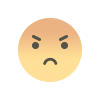 Angry
0
Angry
0
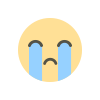 Sad
0
Sad
0
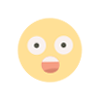 Wow
0
Wow
0