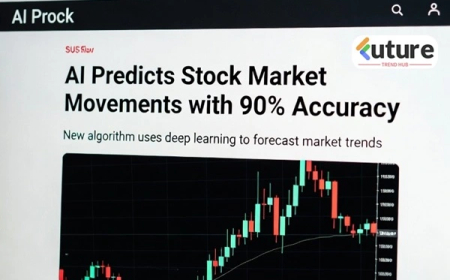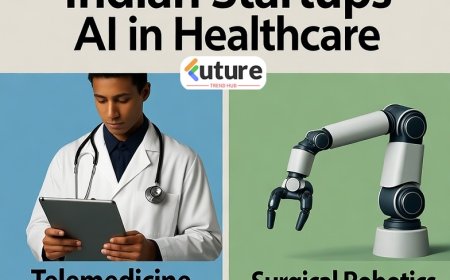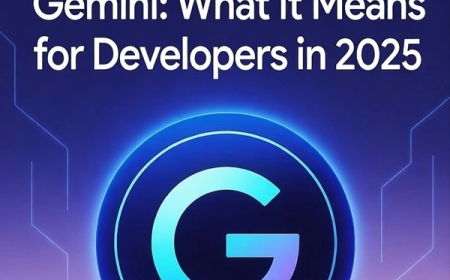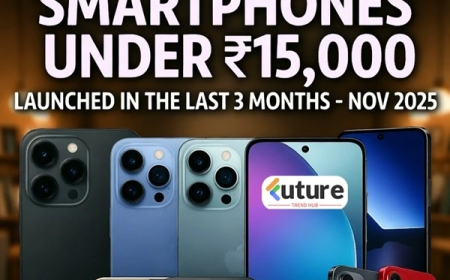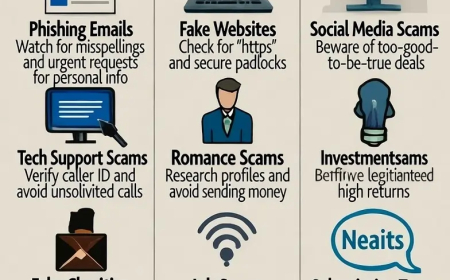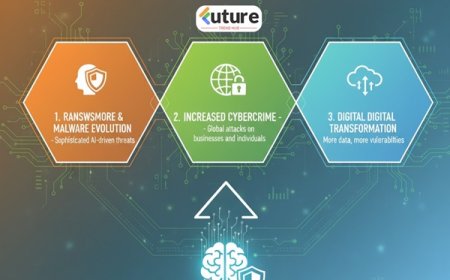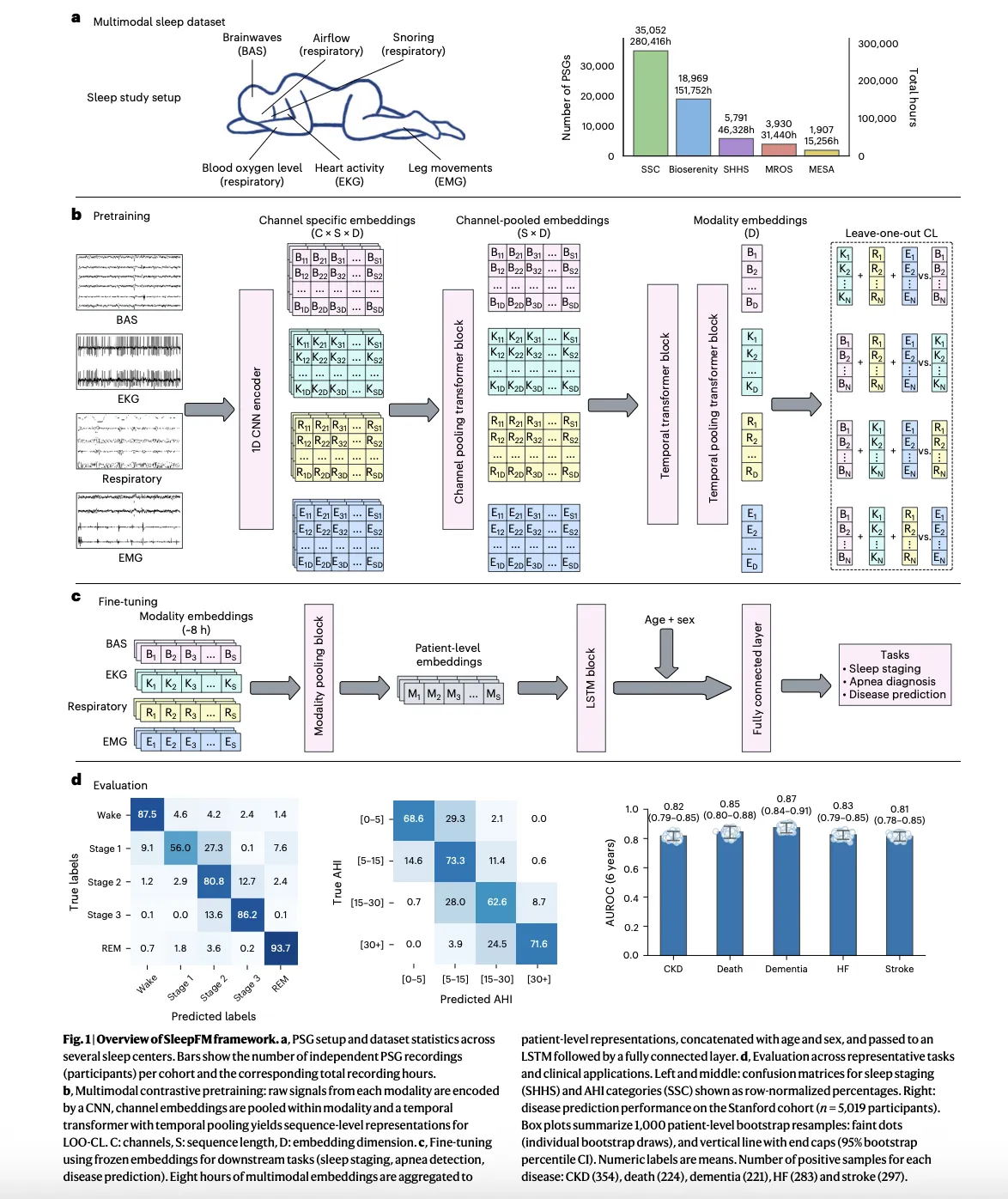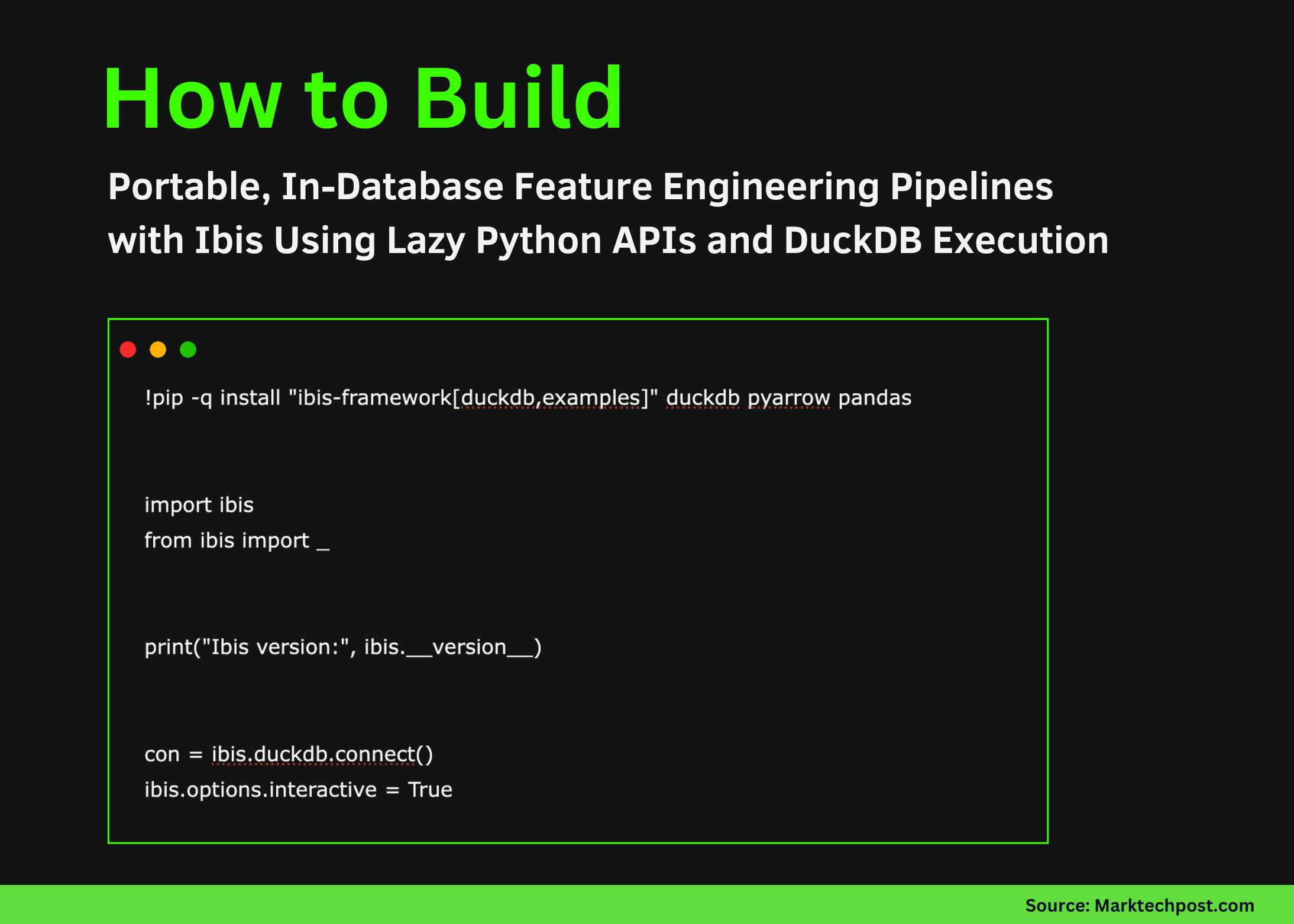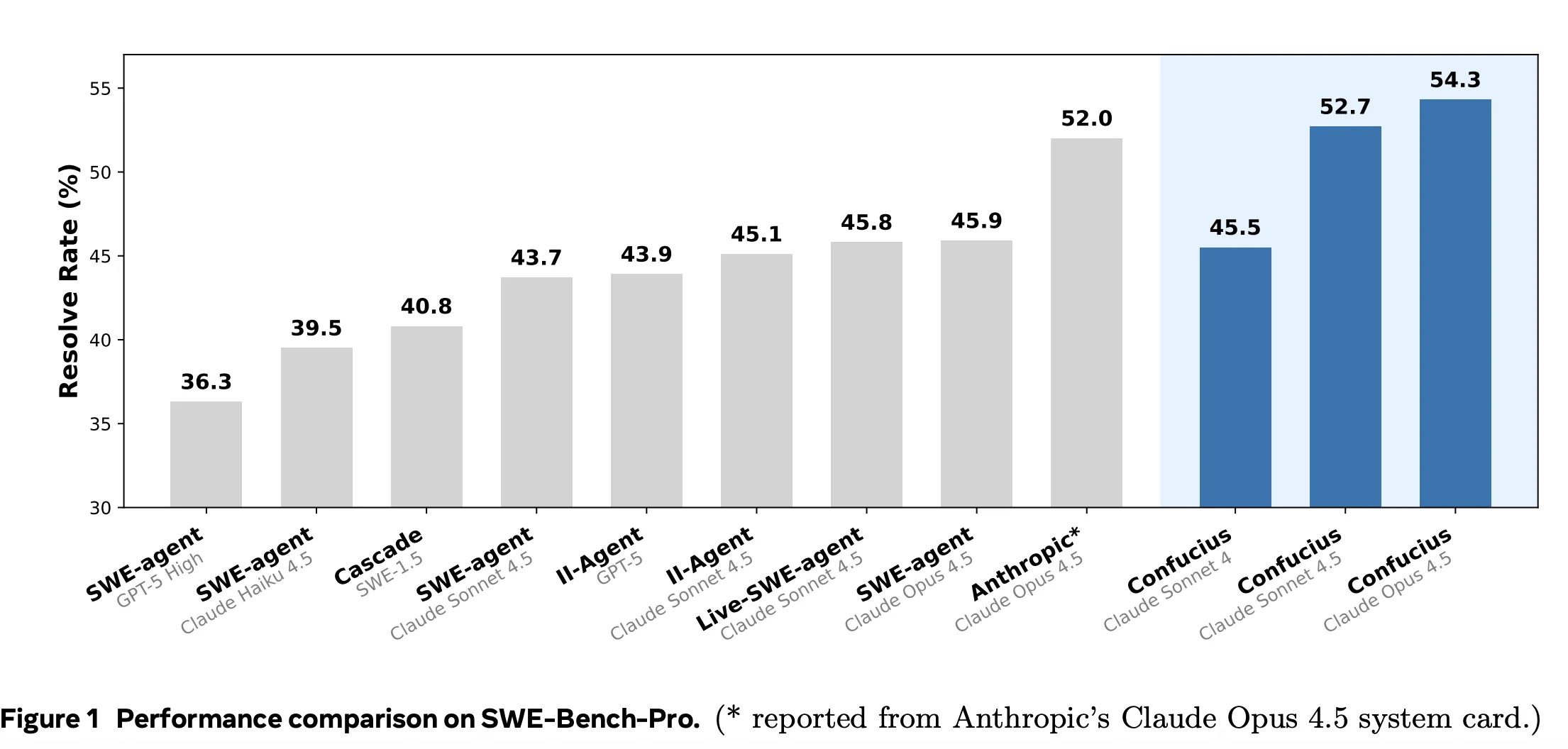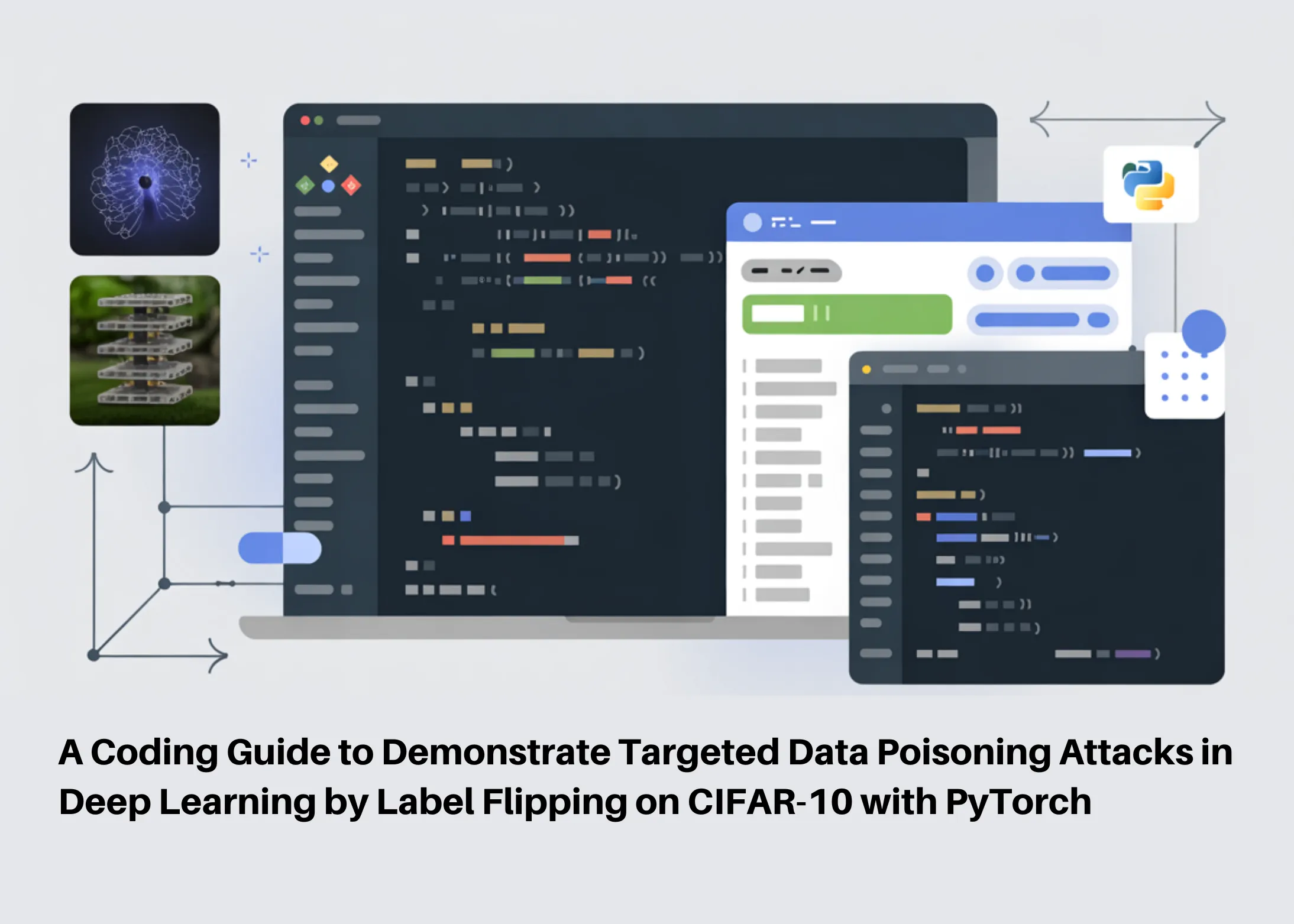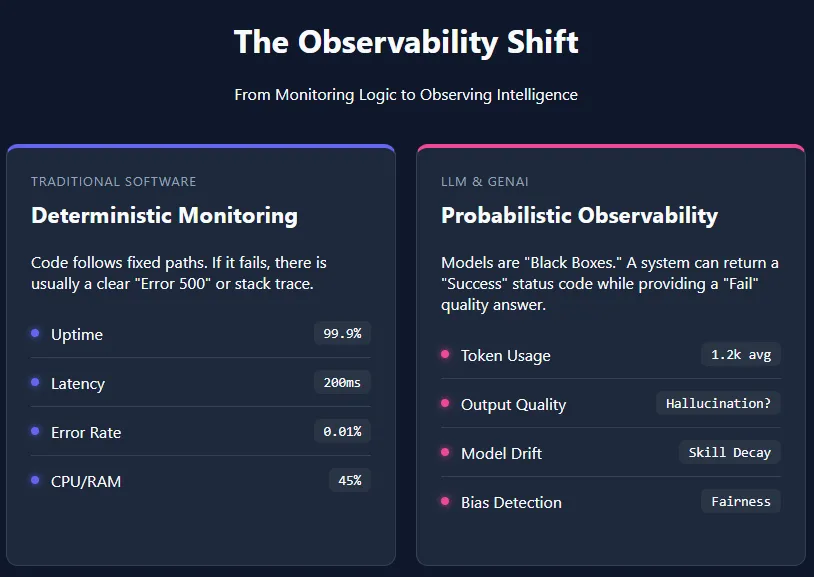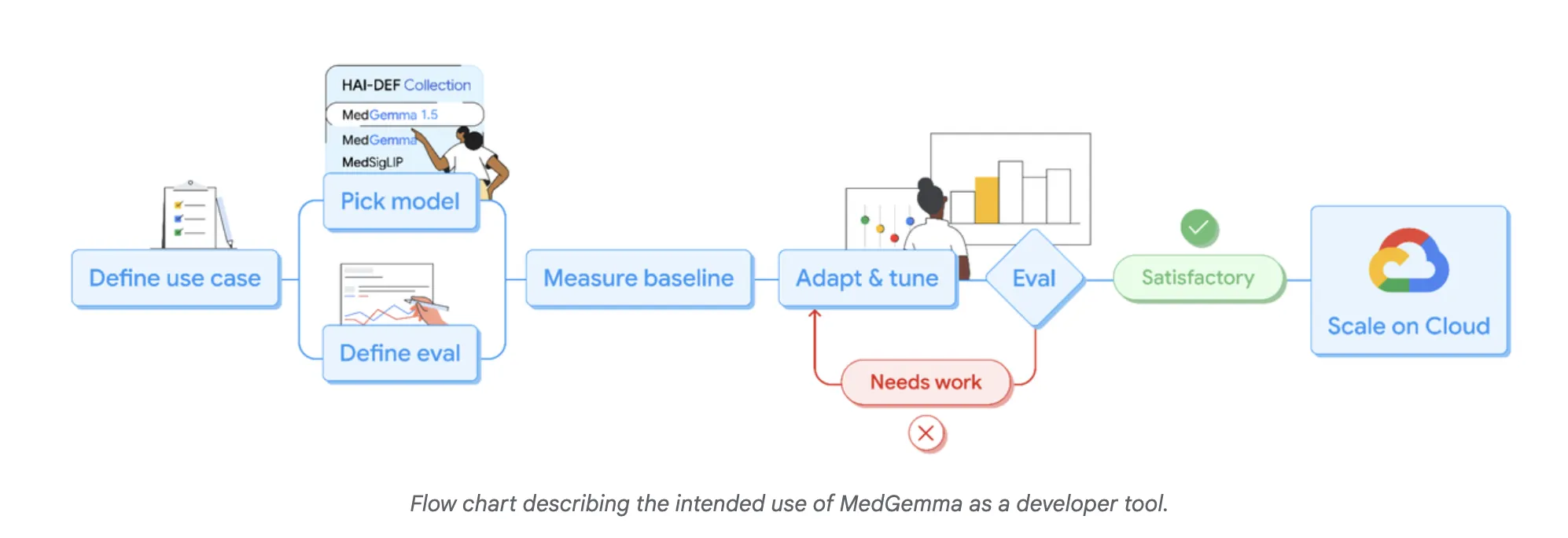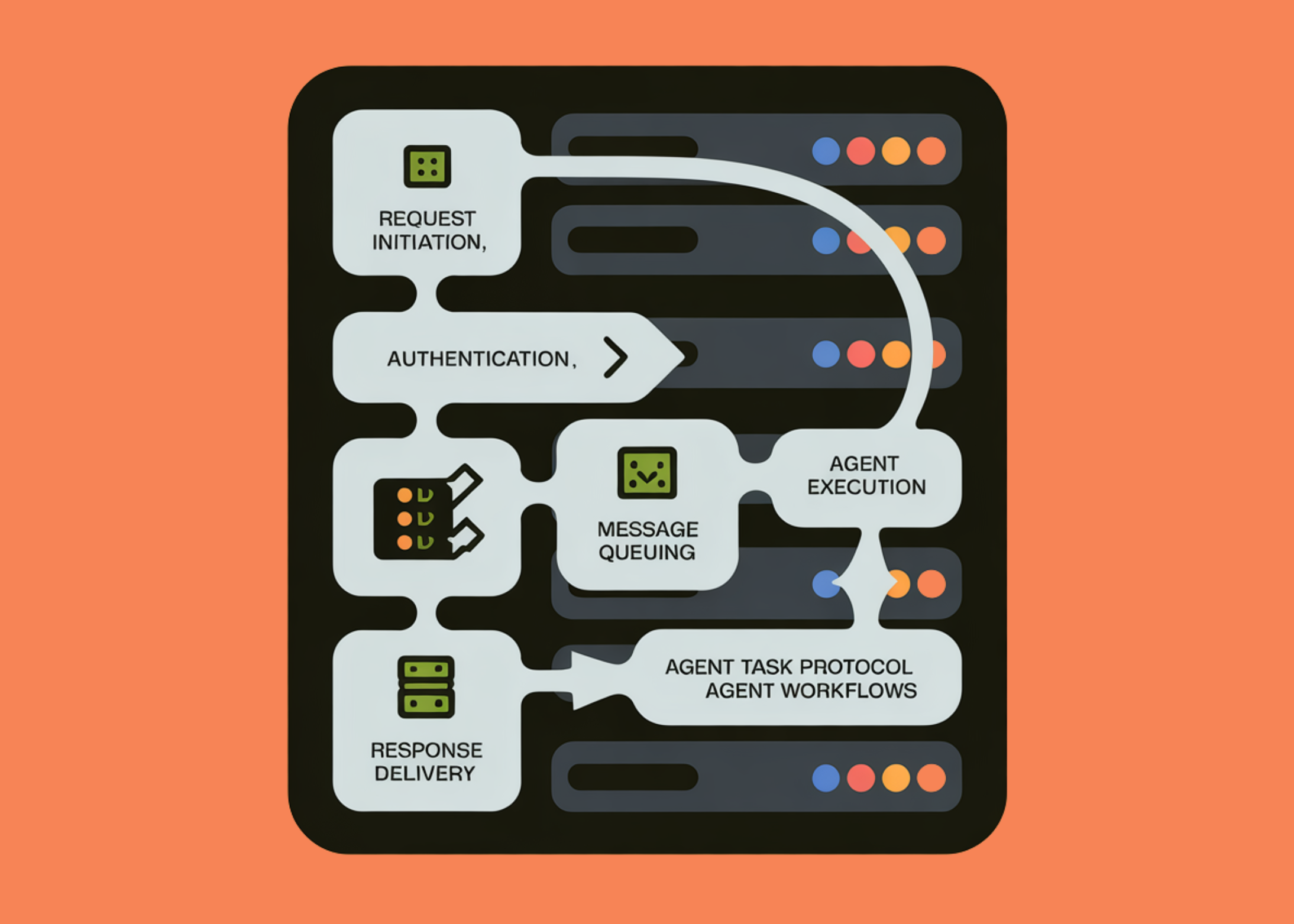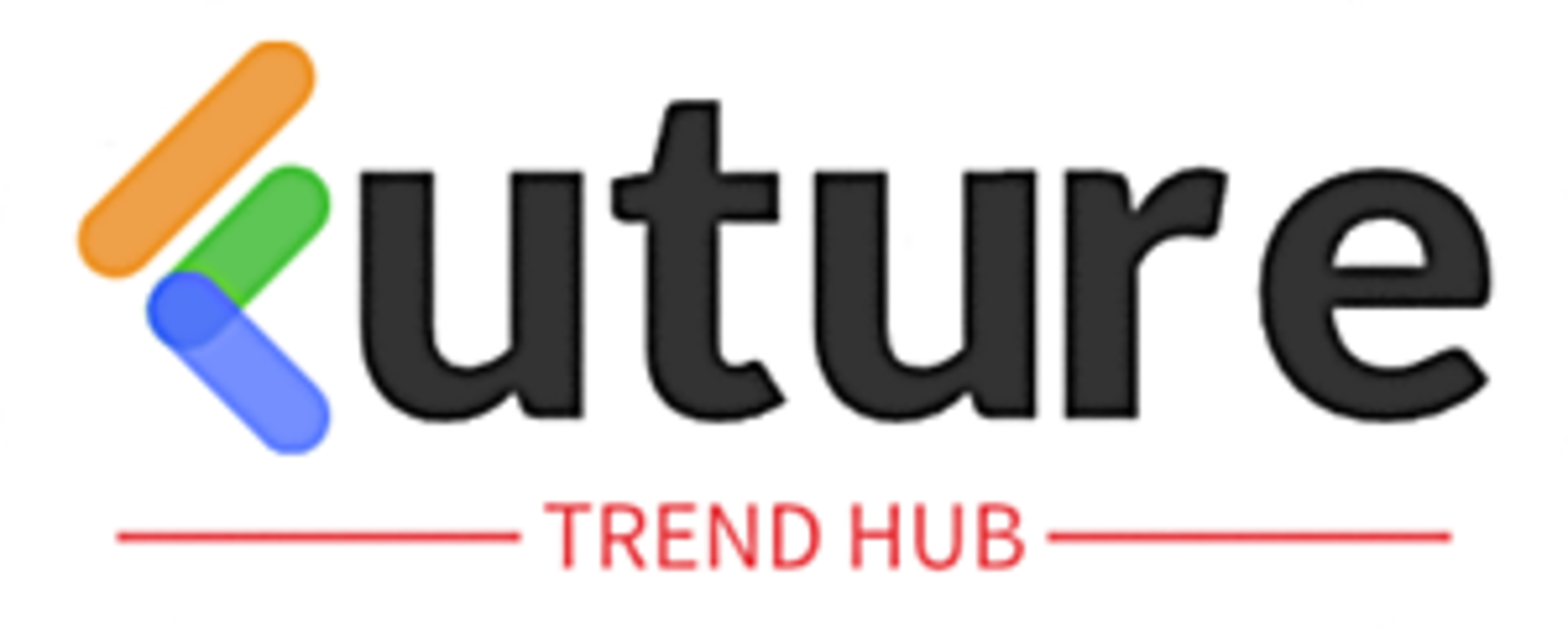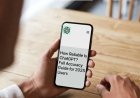How to Automatically Create Folders and Subfolders in Windows Using Excel or Command — Example with Indian City Names
Learn how to automatically create multiple folders and subfolders in Windows using Excel and Command Prompt. Step-by-step guide with example of creating folders for Indian cities. Perfect for organizing data, projects, or travel files!
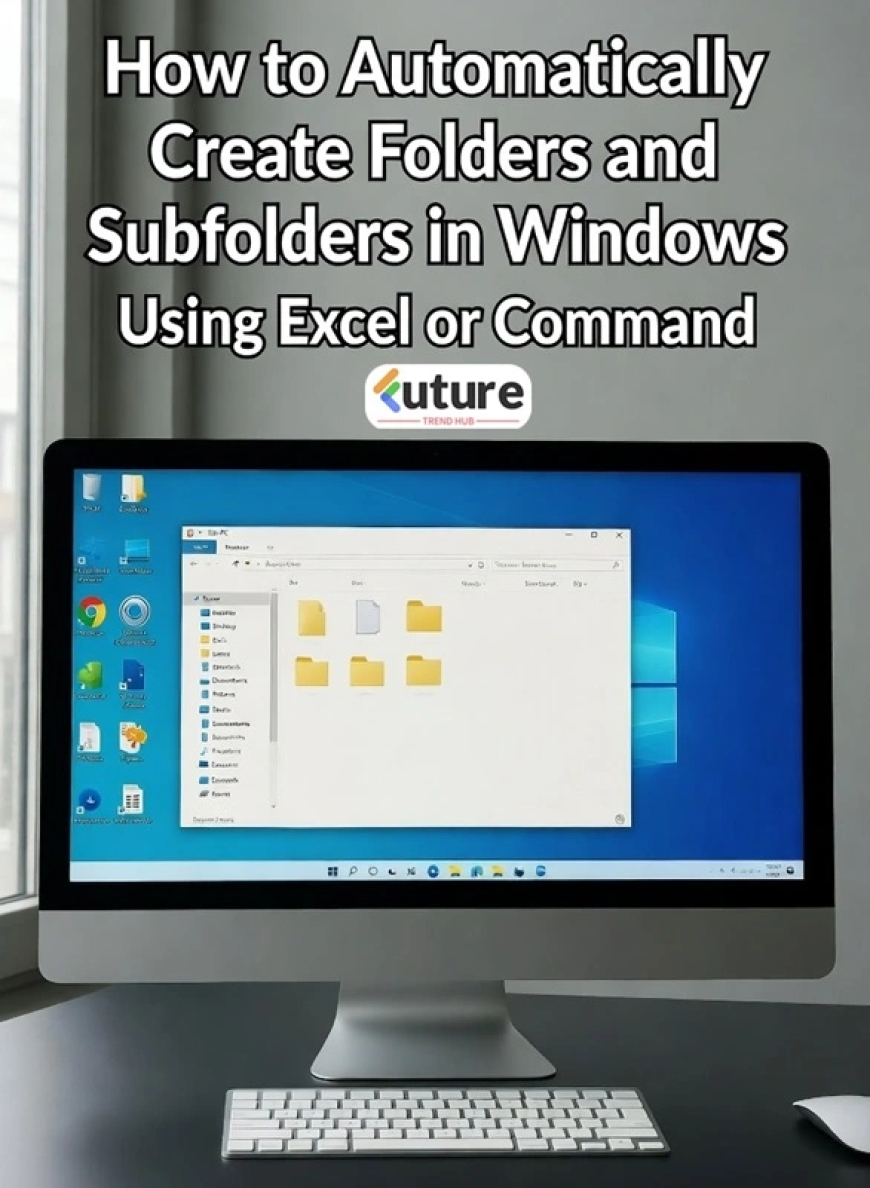
🗂️ How to Automatically Create Folders and Subfolders in Windows (Example: Indian City Names)
Have you ever found yourself manually creating dozens of folders — one for each city, project, or client — and realized halfway through that it’s eating up your entire afternoon? 😅
If you’re managing travel photos, client data, educational notes, or tourism projects (like creating folders for every city in India), there’s a simple, magical trick: you can automate all your folder creation directly from Excel and Command Prompt.
Let’s make it fun and practical with an example — say, you want to create folders for Indian cities like Delhi, Mumbai, Kolkata, Chennai, and Bengaluru, each having subfolders such as Hotels, Attractions, Food, and Transport.
💡 Step 1: Prepare Your Folder List in Excel
-
Open Microsoft Excel (or Google Sheets).
-
In Column A, list the main folders (city names) — for example:
-
If you want subfolders, create additional columns (like Hotels, Attractions, Food, Transport).
Example structure:
| City | Subfolder 1 | Subfolder 2 | Subfolder 3 | Subfolder 4 |
|---|---|---|---|---|
| Delhi | Hotels | Attractions | Food | Transport |
| Mumbai | Hotels | Attractions | Food | Transport |
| Kolkata | Hotels | Attractions | Food | Transport |
| Chennai | Hotels | Attractions | Food | Transport |
| Bengaluru | Hotels | Attractions | Food | Transport |
⚙️ Step 2: Generate Folder Creation Commands
Now, let’s turn your Excel data into commands that Windows understands.
In a new column (say Column F), type this formula:
This formula tells your computer to create a main folder (A2) and a subfolder (B2).
✅ If you want to create multiple subfolders for each city, you can expand the formula like this:
Now drag this formula down for all rows — and voilà! You’ve just created a full list of ready-to-run commands.
💻 Step 3: Copy Commands into Notepad
-
Copy the entire column of generated commands.
-
Paste it into Notepad.
-
Save the file as
create_folders.bat(make sure the extension is.bat, not.txt).
Example:
🚀 Step 4: Run the File
-
Save your
.batfile in the directory where you want the folders to appear. -
Double-click the file — and watch the magic happen ✨
In seconds, Windows will automatically create dozens of folders and subfolders for every city.
🧠 Step 5: Bonus Tip — Make It Reusable
If you often work with new datasets (like new cities, clients, or projects), keep your Excel template ready.
Next time, just replace the city names — export new commands — and you’re done in under a minute!
📁 Real-World Use Cases
-
Travel Bloggers or YouTubers: Create folders for each destination — “Delhi > Hotels / Attractions / Food / Transport.”
-
Students & Researchers: Organize project data by topic, chapter, or city.
-
Businesses: Separate folders for clients, invoices, and reports.
-
Photographers: Sort photo shoots by location or event name.
🌍 Example: Automatically Create Folders for Indian Cities
If you want to try it now, here’s a short batch example you can copy into Notepad:
Save this as create_city_folders.bat, and run it.
All your city folders with subfolders will instantly appear in the same directory! 🗺️
🧩 Why This Method Works So Well
✔️ No external software needed — only Excel and Notepad.
✔️ Takes seconds, even for hundreds of folders.
✔️ Easily customizable — just change city or folder names.
✔️ Perfect for data organization, travel content creators, and office use.
🏁 Final Thoughts
Whether you’re managing India travel content, organizing projects, or just cleaning up your workspace — this simple trick can save you hours. Automating folder creation is not just about saving time; it’s about working smarter.
Try it once, and you’ll never go back to the manual way! 💪
What's Your Reaction?
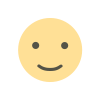 Like
0
Like
0
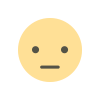 Dislike
0
Dislike
0
 Love
0
Love
0
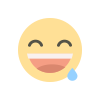 Funny
0
Funny
0
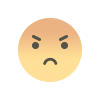 Angry
0
Angry
0
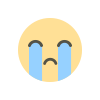 Sad
0
Sad
0
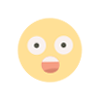 Wow
0
Wow
0