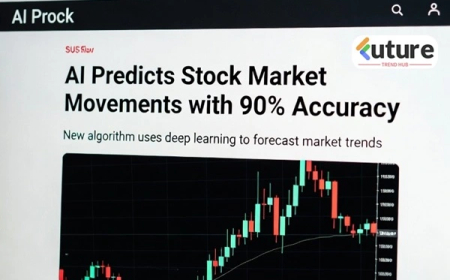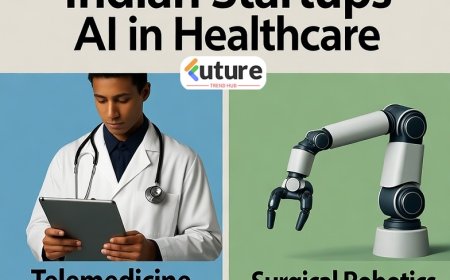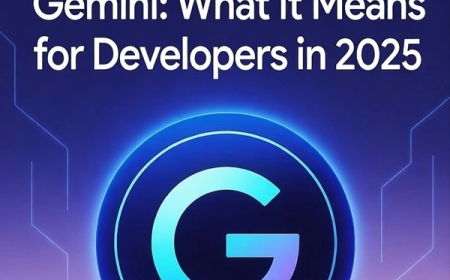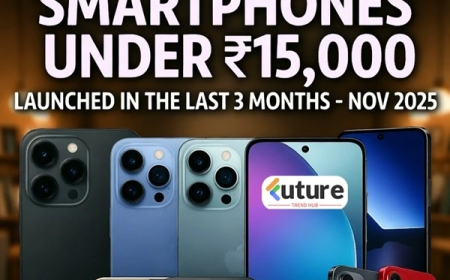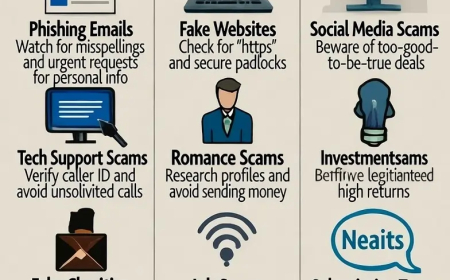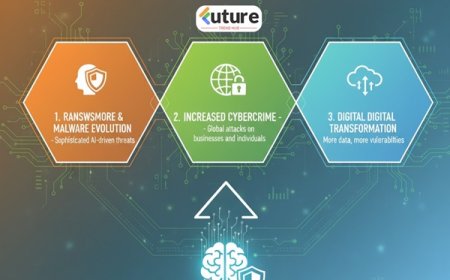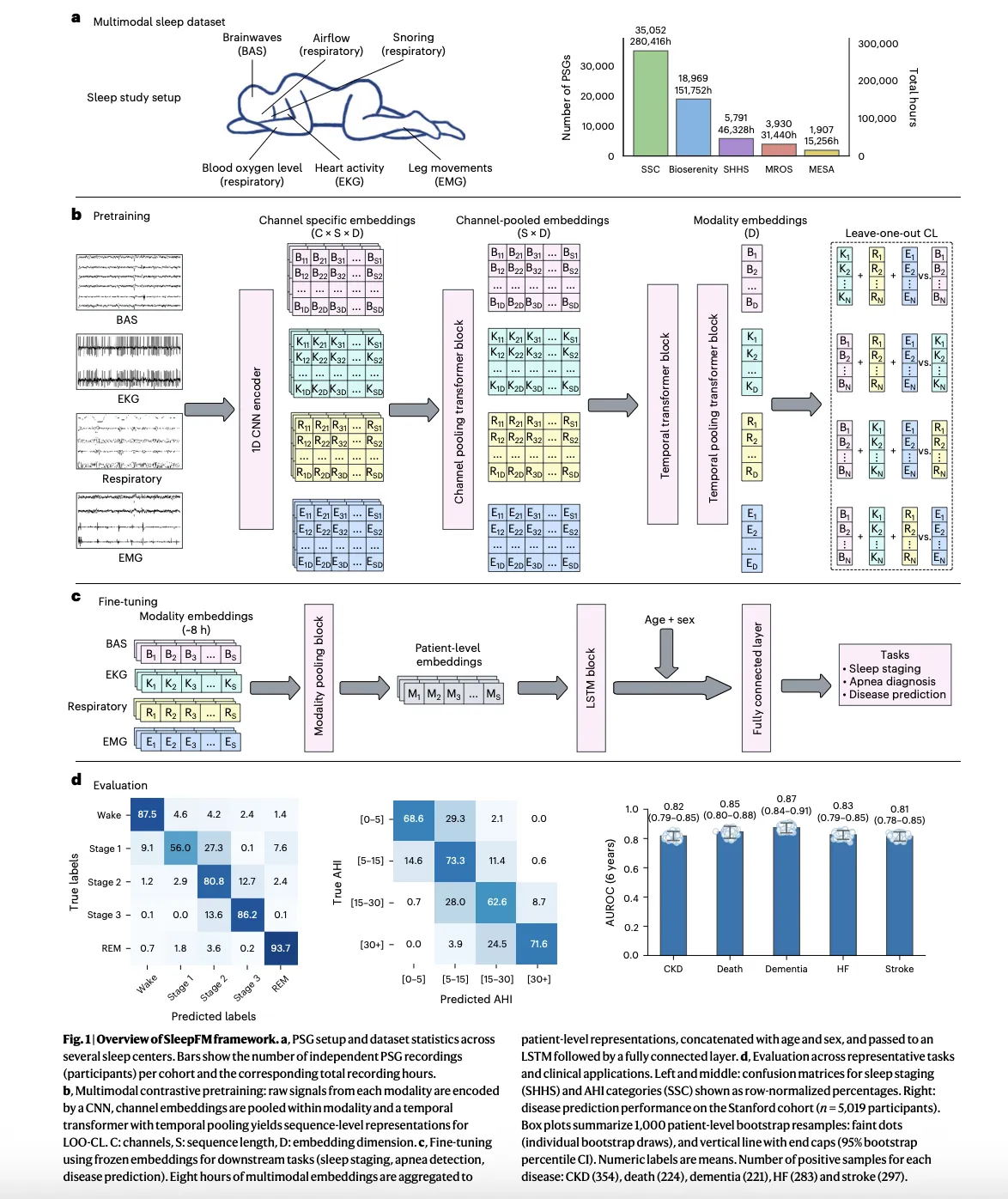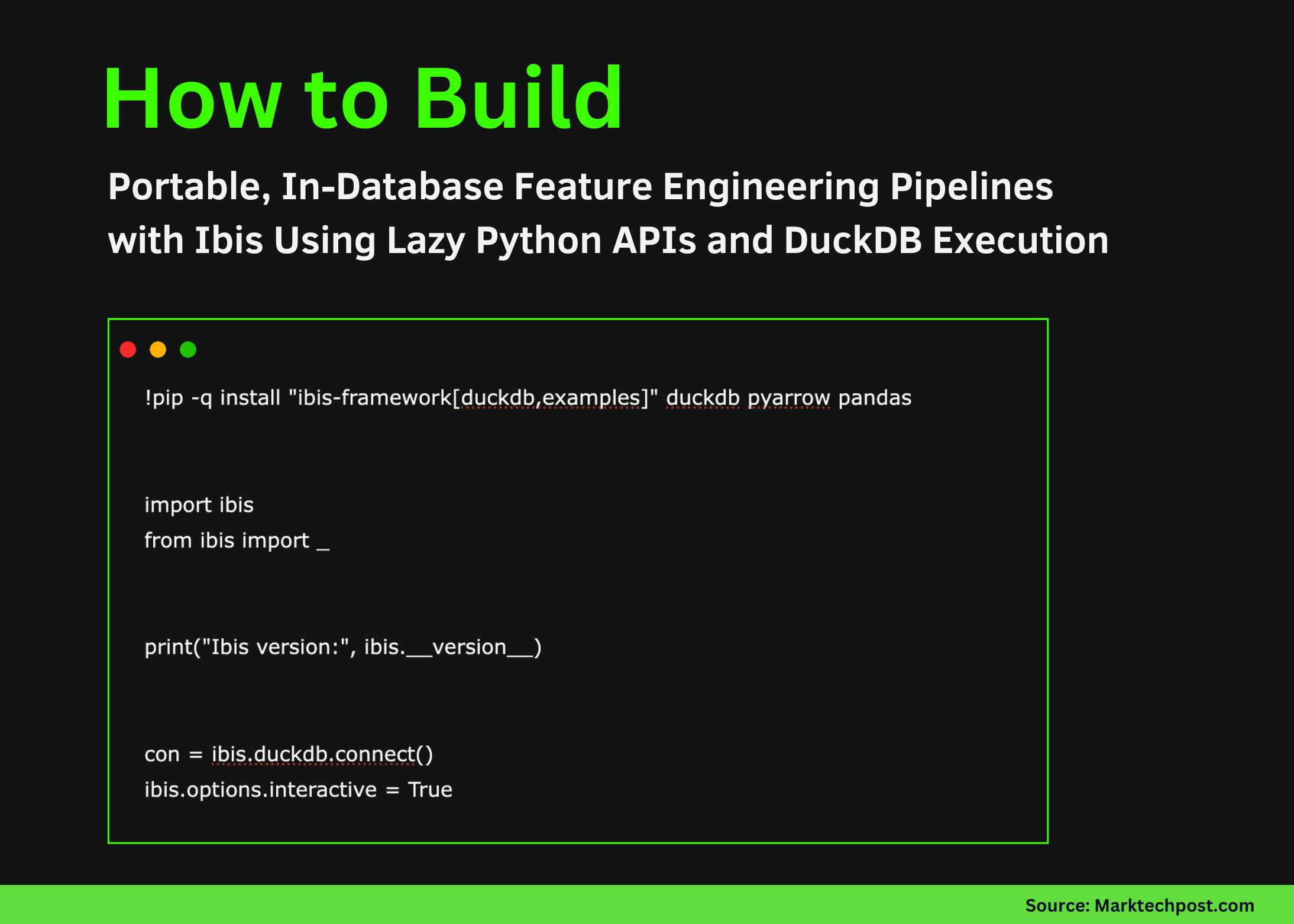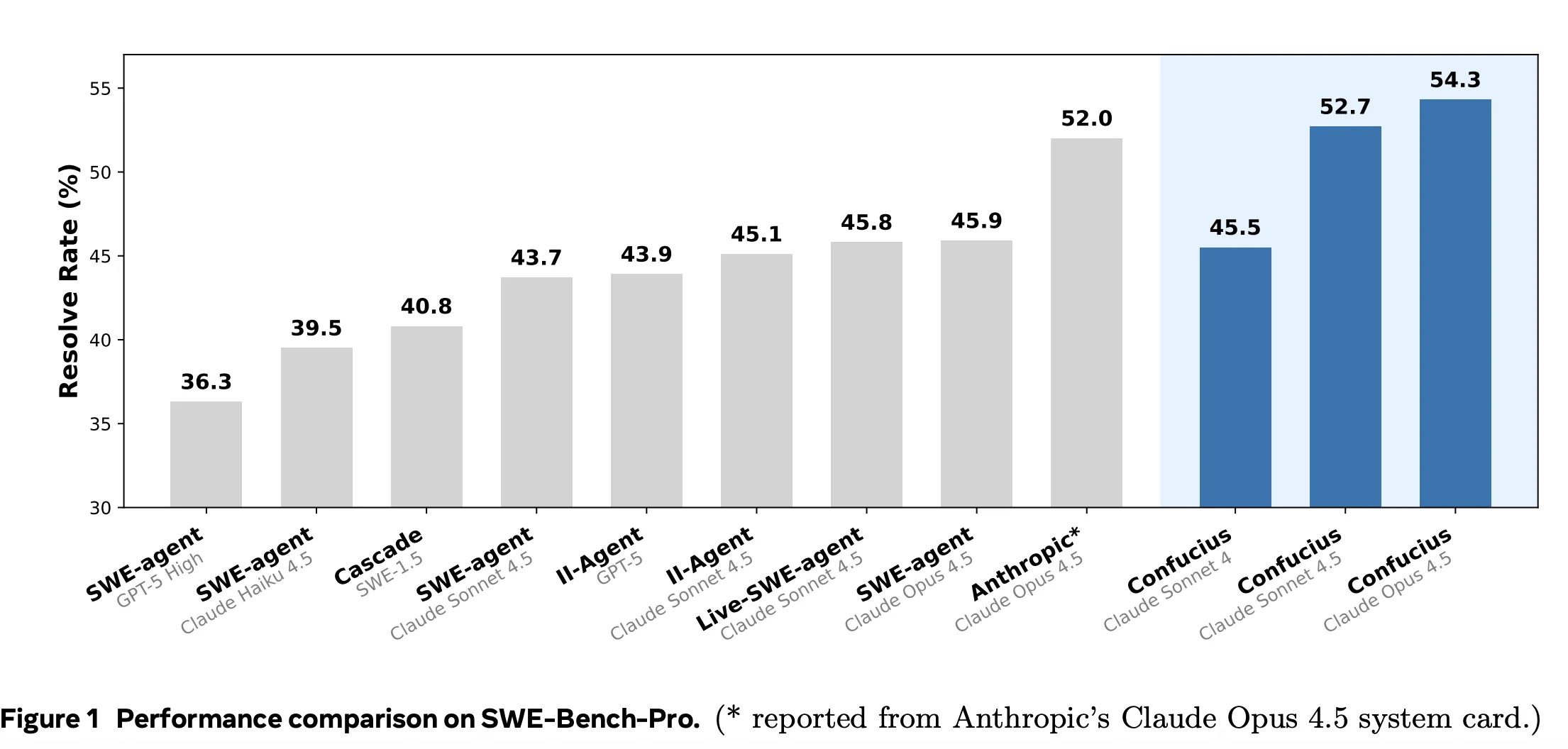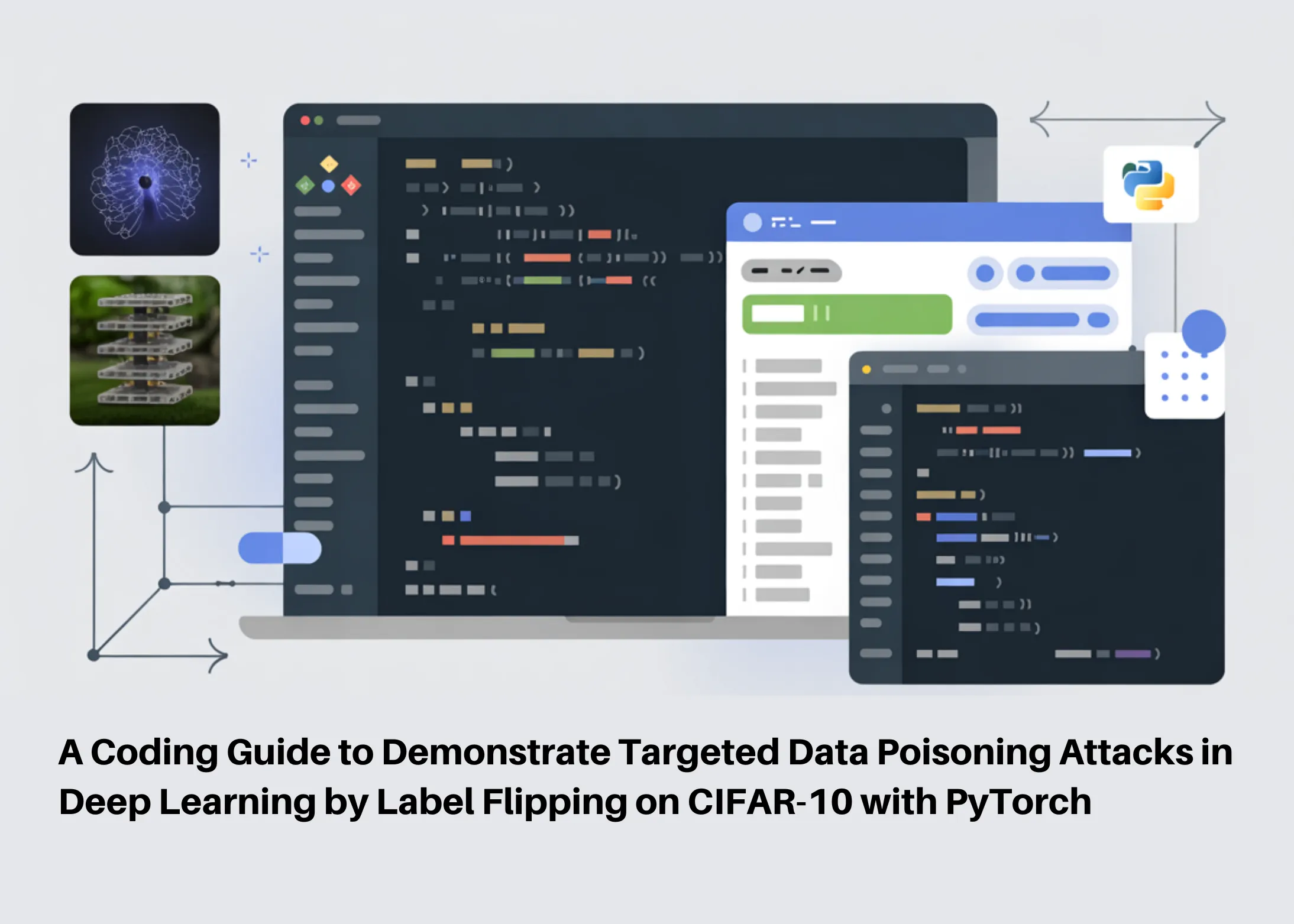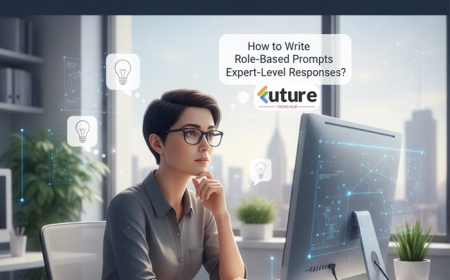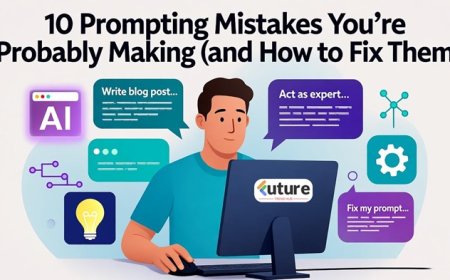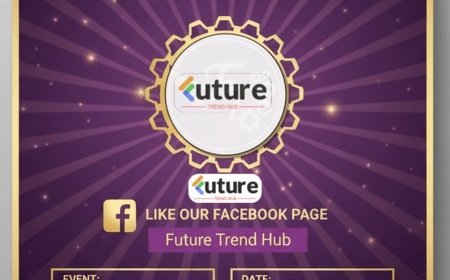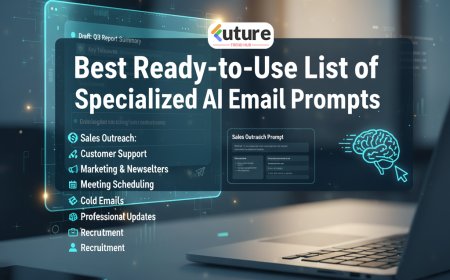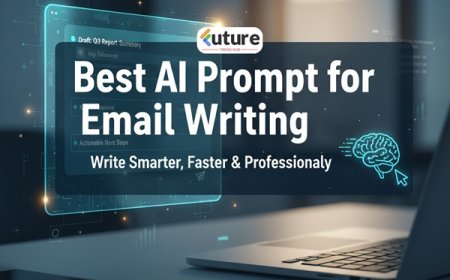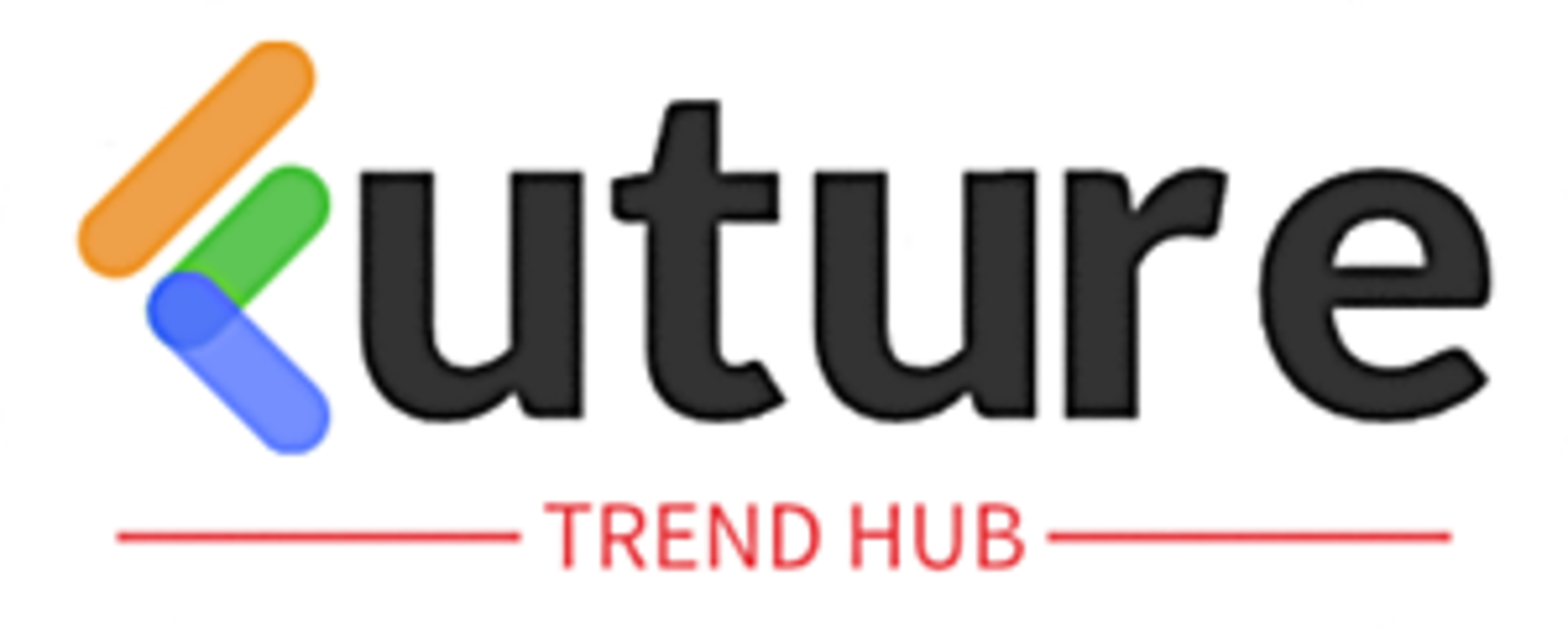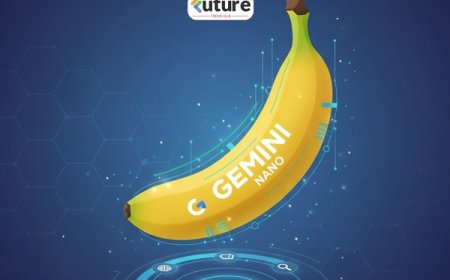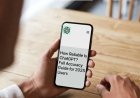How to Create YouTube Thumbnails Using AI Tools (2025 Guide)
Learn how to create eye-catching YouTube thumbnails using AI tools like Canva, Gemini, and Grok AI. Boost clicks, views, and channel growth easily.
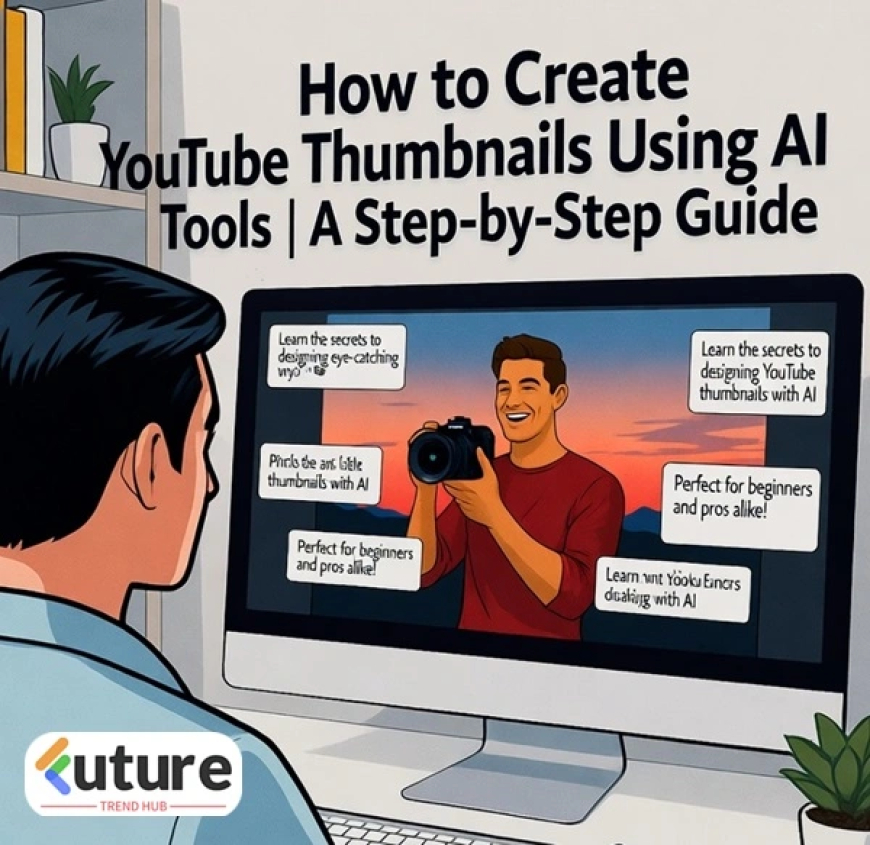
How to Create YouTube Thumbnails Using AI Tools
Let’s be honest — no matter how good your video is, people judge it by its thumbnail first. I learned this from my own YouTube journey. When I started uploading travel vlogs, my videos were getting buried even though the content was solid. The game-changer? Smarter thumbnails made with AI tools. Suddenly, my clicks doubled and my watch time shot up.
In this article, I’ll show you exactly how to create YouTube thumbnails using AI tools — the same tools that helped me turn average videos into high-performing ones. No design degree needed, just creativity and a few clicks.
🎯 Why Thumbnails Matter More Than Ever
Your thumbnail is your video’s first impression — its handshake. In a sea of content, the right thumbnail can make a casual scroller stop, look, and click. YouTube’s own algorithm rewards high click-through rates (CTR), and that starts with eye-catching visuals.
AI now makes it easier than ever to design professional, engaging thumbnails. It saves time, removes the guesswork, and gives creators the kind of design boost that once needed a full creative team.
🧠 How AI Is Changing Thumbnail Creation
AI design tools aren’t just about speed; they’re about insight. They study millions of thumbnails, detect what color combinations, layouts, and expressions perform best — and then guide you to replicate that success in your niche.
Whether you’re a travel vlogger, a tech reviewer, or a lifestyle influencer, AI tools adapt to your tone, audience, and brand mood.
🚀 Step-by-Step: Creating a YouTube Thumbnail with AI
1. Identify Your Video’s Core Message
Every good thumbnail starts with one clear idea. Ask yourself: what emotion or story does this video tell in five words or less? For example, if your video is “My Scariest Jungle Trek,” your thumbnail should scream thrill, adventure, and emotion — not just scenery.
2. Choose the Right AI Tool
Here’s a hand-picked list of powerful AI tools for YouTube thumbnail creation — including some you might not have explored yet:
- Canva AI – Ideal for beginners. Its Magic Media and Magic Design features turn text prompts into thumbnail-ready visuals in seconds.
- Adobe Express – Professional and brand-oriented. Offers smart layouts, text balance, and easy YouTube size presets.
- Hotpot.ai – A fast, no-nonsense AI image generator that creates thumbnails from descriptive prompts.
- Fotor AI – Great for facial clarity, color enhancement, and realistic compositions.
- Veed.io – Combines video editing and thumbnail generation in one tool, perfect for YouTubers with tight workflows.
- Gemini (Google) – The latest multimodal AI from Google. Gemini can generate thumbnail ideas, suggest high-performing titles, and even recommend ideal visual tones based on your script or niche.
- Grok AI (X) – Created by Elon Musk’s team, Grok AI is conversational and witty. You can ask it to brainstorm creative thumbnail captions or unique AI-generated image prompts that stand out on YouTube feeds.
3. Generate or Upload Your Image
AI tools can create full backgrounds for you. For example, you can type something like: “A creator holding a camera on a cliff during sunset, cinematic lighting, vibrant colors.” AI platforms like Gemini or Hotpot.ai will generate multiple versions for you to choose from.
4. Add Impactful Text
Keep your thumbnail text short (under six words) and emotionally charged. Use Canva or Adobe Express’s AI to get color and font suggestions. For example: “Unbelievable Drone Shots!” grabs attention far better than “My Drone Travel Footage.”
5. Emphasize Faces and Emotions
Human faces naturally attract attention. AI tools like Fotor or Adobe Express can enhance facial features automatically. Show authentic emotion — surprise, excitement, fear, or joy — whatever fits your video’s mood.
6. Keep Consistent Branding
Once you create a look you love, stay consistent. AI tools let you save brand kits with your logo, font, and color scheme. This builds recognition — viewers should spot your video from the thumbnail alone.
7. Export and Test
Save your thumbnail at 1280x720 px, under 2MB, in a 16:9 ratio. Upload it before publishing your video, then monitor the CTR in YouTube Studio. If your clicks rise — you’ve nailed it. If not, tweak contrast, brightness, or text placement.
💡 Expert Tips from Real-World Experience
- Use contrast wisely: Light text on dark backgrounds pops instantly on mobile.
- Keep it emotional: Excitement, curiosity, and humor always outperform plain shots.
- Run A/B tests: Use tools like TubeBuddy or vidIQ to compare thumbnail performance.
- Stay honest: Avoid misleading images — it damages trust and retention.
- Preview on mobile: Over 70% of YouTube views happen there.
⚙️ Best AI Tools for YouTube Thumbnails in 2025
- Canva Magic Media – Quick, creative, and ideal for beginners.
- Gemini by Google – Smart, multimodal, and deeply integrated with YouTube’s own insights.
- Hotpot.ai – Fast AI generation with prompt-based creative control.
- Grok AI (X) – Great for witty c
What's Your Reaction?
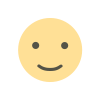 Like
0
Like
0
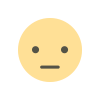 Dislike
0
Dislike
0
 Love
0
Love
0
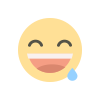 Funny
0
Funny
0
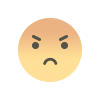 Angry
0
Angry
0
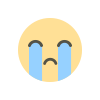 Sad
0
Sad
0
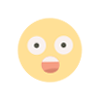 Wow
0
Wow
0